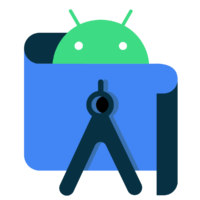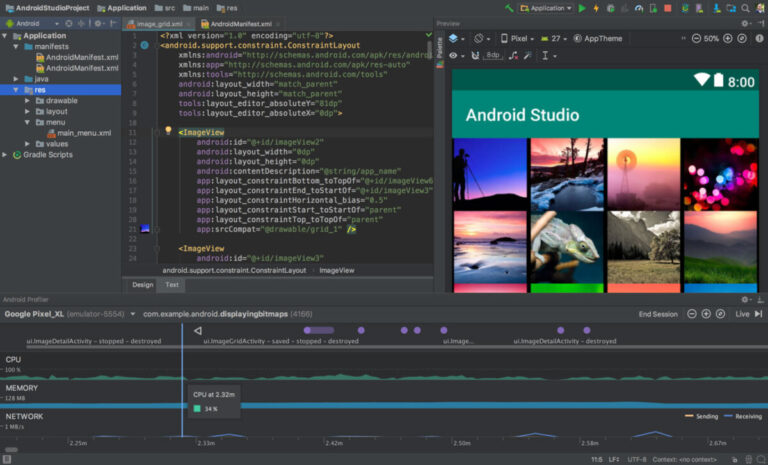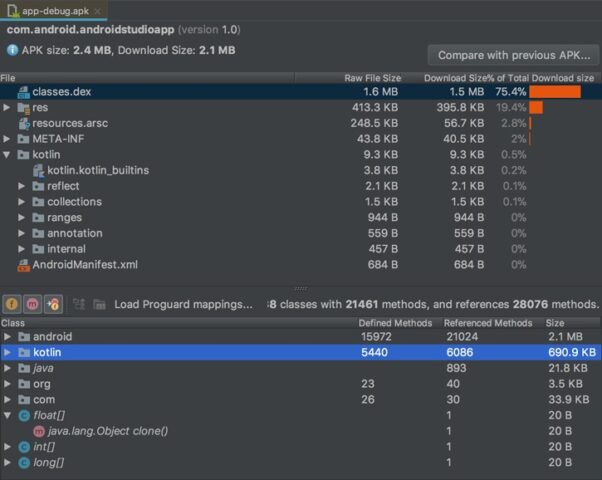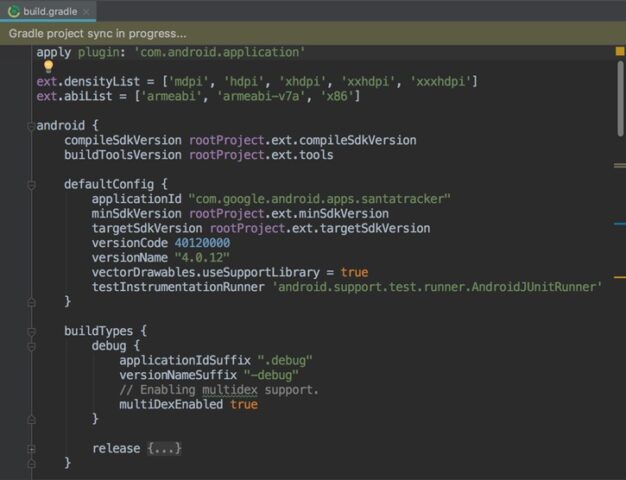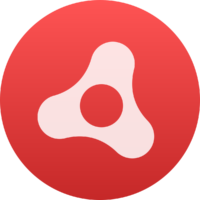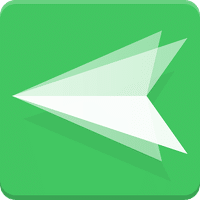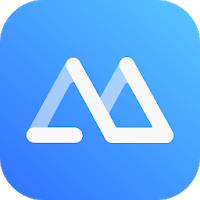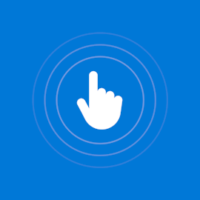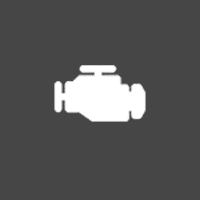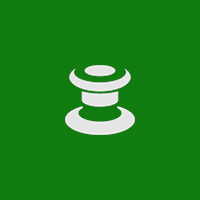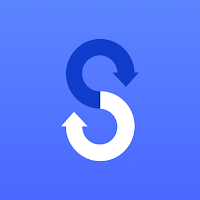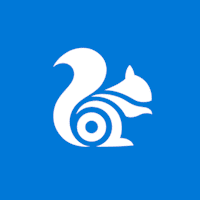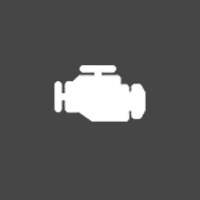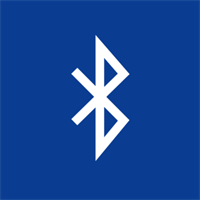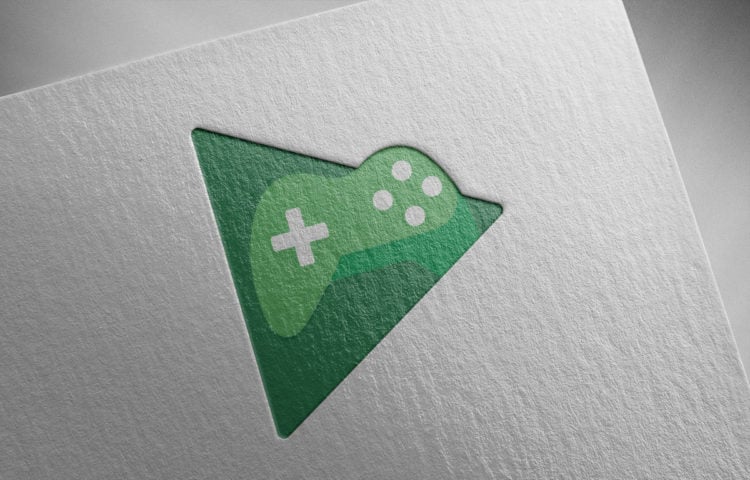Android Studio for Windows
Description
Android Studio is a powerful integrated development environment designed for complex preparation of software and entertainment content for the Android operating system.
The trial version of the tool appeared back in 2013: the developers chose the IntelliJ IDEA software from the JetBrains company as a “base”, thanks to which there was support for several programming languages and common plugins.
Android Studio is also capable of emulating a mobile operating system, giving developers access to 3G, Wi-Fi or LTE network modules, touch screens, GPS, compass and accelerometer. Each of the elements helps in testing programmable content or implementing conceived ideas and concepts. As a result, you no longer have to keep smartphones or tablets at hand to develop: from now on, you just need to launch Android Studio and get to work.
Features of Android Studio Emulator
- Flexible configurator of layouts based on the WYSIWYG concept (each change is immediately displayed in the interface, and even in the closest possible state to the final development product). Additionally, there are options for working with interface and design components using the Drag-and-Drop method. The preview function is also in place;
- Support for several types of assemblies and generation of APK distributions with specified parameters;
- Templates and plugins for Android that simplify the initial preparation of the code and allow you to skip part of the work, using other people’s sources;
- Support for Android Wear operating systems for smartwatches, and Android TV for set-top boxes;
- Full work with Google Cloud Platform (cloud storage), which provides integration with third-party services, including Google Messaging or App Engine.
- The presence of a huge number of plugins and thematic extensions that allow beginners to add to the basic functionality of Android Studio, and professionals – to open up to new experiments and interesting changes.
- The Help section contains tips and tricks to help those who have not yet gained experience or are on their way to becoming a programmer, understand the basics, details and many aspects.
- Android Studio is supported by Windows, MacOS and Linux operating systems. There will be no problems with launching on either 32 or 64-bit OS. And also – due to low system requirements and thoughtful optimization, even laptops will cope with preparing content for Android, regardless of the chosen template, the number of objects and the desired result.
Settings
After setting up your workspace in Android Studio, we recommend that you look into the settings and immediately go to the Appearance section, where you should think about choosing a theme. For beginners, slightly more experienced developers suggest choosing Darcula with a dark background and light text. As you work with code and other information, your eyes will stop fatiguing and your creative endurance will increase several times.
Next, you should open the Editor section, then General, and then again Appearance, where you should first set the Show Line Numbers parameter, designed to display lines to the left of the text (navigation through the organized code with hints is much faster), and after – Show Method Separators, giving access to separators between methods in typed code.
The last, but important for beginners parameter is Case Sensitive Completion, hidden in the Editor section, the Code Completion item. Opposite the parameter should be set to None, due to which the autocomplete function is activated, which predicts the information being typed regardless of case.
Additional Information
- License Free
- OS Windows 7, Windows 8, Windows 10
- Category Tools
- Developer developer.android.com
- Content Rating 3+