You can use parental controls to protect children from unsafe apps and games with a high age rating. The article describes how to set it up and how to track the activity of children in the Play Store.
Using Google Play
Google Play already has built-in parental controls that perform all the basic functions. To activate it, you must:
- Open Google Play.
- Click on your Google Account icon.
- Select the “Settings” section.
- Click on the “Family” line and select “Parental Controls”.
- Activate slider.
- Create and enter a PIN.
- Confirm action.
Now you just need to adjust the limits according to your child’s age.
- When you tap Apps & Games, a list is displayed where you can select the content that kids will have access to.
- Customize it according to the needs of your kids, then click the Save button.
Now downloading and purchasing applications, books or movies that do not match your parameters will be prohibited.
Disable downloading applications from unknown sources
Google Play parental controls only apply to Google verified apps. However, children can download and install additional applications to their devices from the outside.
Therefore, it is advisable to disable the options that allow you to install applications from unknown sources. To do this, follow these steps:
- On your mobile phone, go to Settings.
- Find the Security section.
- Then make sure that the feature to allow installations from unknown sources is disabled.
This will block any non-Google Play installation. Make the cell phone safer for your child.
Restrictions on App Purchases
This item will allow you to request authentication every time your children make a purchase on Google Play. If this option is active, Google will ask you to enter the email details associated with the device.
This way you restrict access to purchases. To activate it, you need to do the following:
- Open the Google Play app store.
- Find the “Settings” section.
- Select the “Authentication” line.
- Then click on the option “Request authentication to make purchases”. Choose how often it should ask for authentication so that changes are automatically saved.
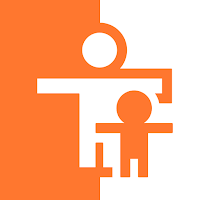
Third Party Parental Control Apps
There are many applications on the Play Store that allow you to keep track of everything that minors do on their mobile phone. With these, you can put lock keys in apps or restrict downloads to your device. Most of them are licensed for free and differ in their functionality.
Kids Place
This is a parental control app that allows you to create different users to add specific restrictions. Its interface is very simple, allowing you to set it up in a few minutes.
With it, you can assign a security code to set preferences. This applies to whatever app store you have, as well as mobile apps. It has an age limit and you can link your account across devices.
Google Family Link
This is an application created by Google Inc. that allows you to remotely control everything your kids do on their Android devices. What makes this tool special is that it works with a Google account.
Thus, on mobile phones where it is installed and linked to the same account, the settings will be applied automatically. With this app, you can limit the usage time and even block some apps permanently. It has the function of blocking the search for adult content.
ESET Parental Controls
This is an application created by the renowned antivirus company ESET to help parents track the content their children consume. It supervises apps perfectly, where they are classified according to their usefulness and the age of the minor. Block websites that may present adult content, such as pornography or gambling pages.
You can set a time limit on the use of certain apps, close them if you think they are not suitable for your children, and even lock your mobile phone so that they no longer use it.



