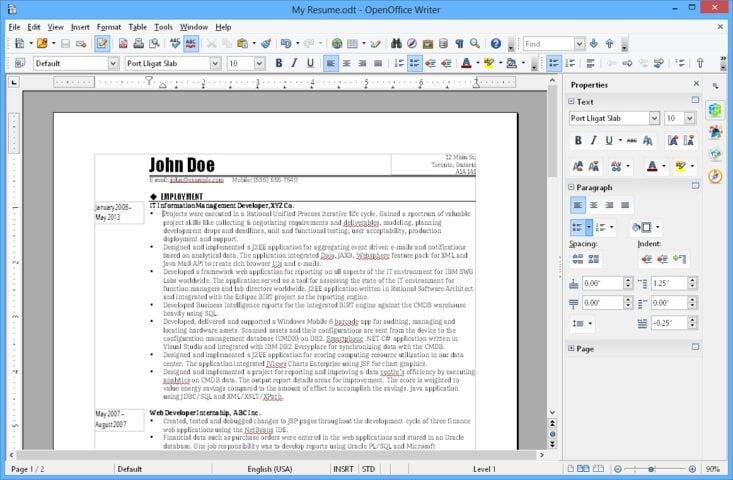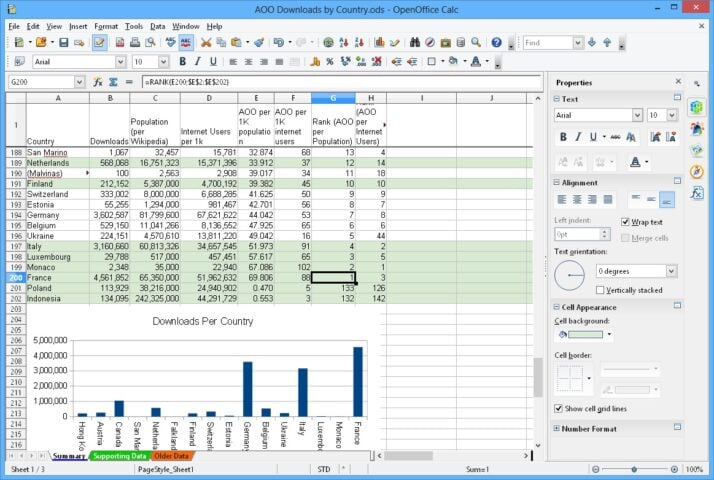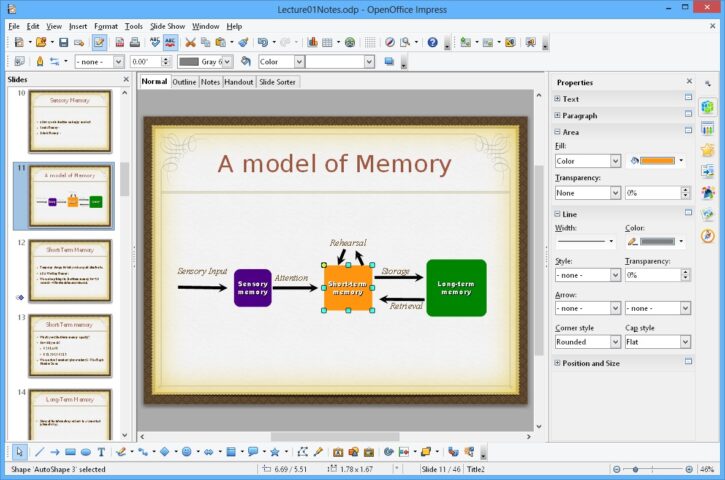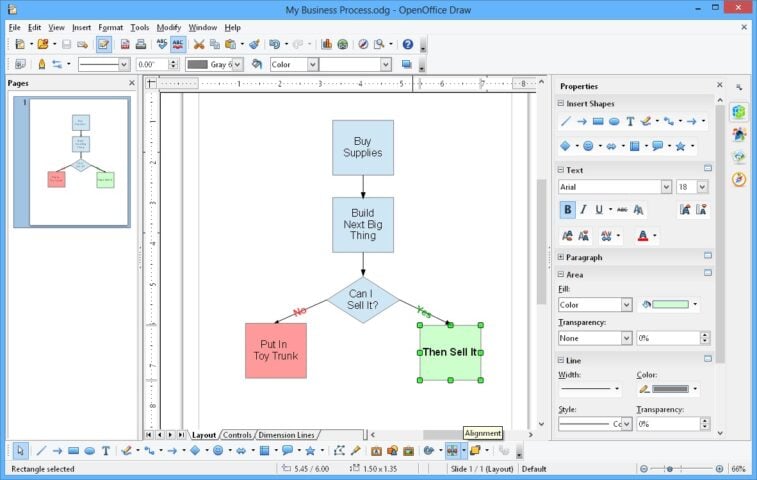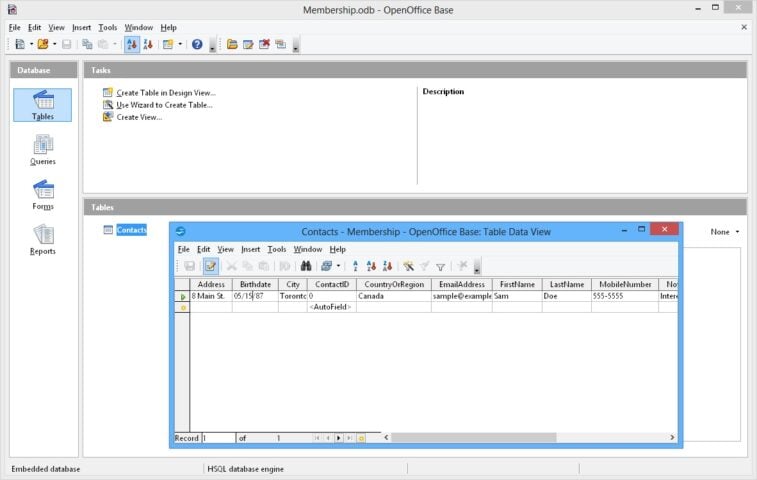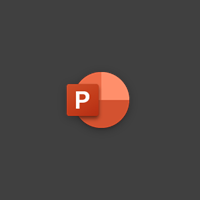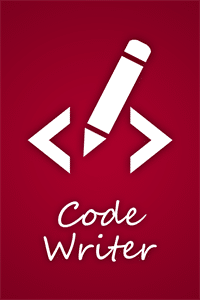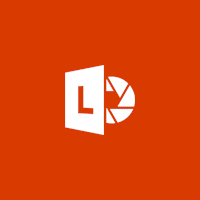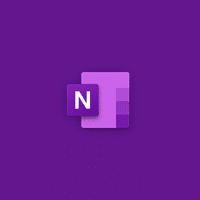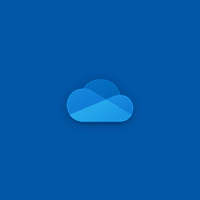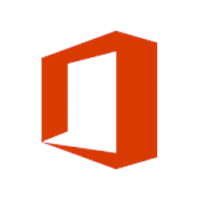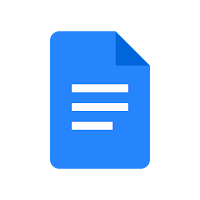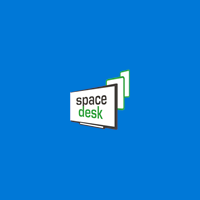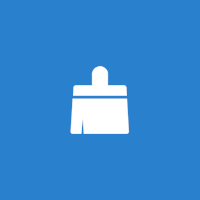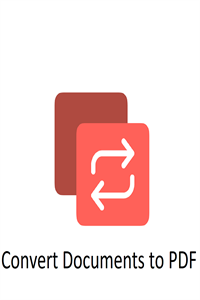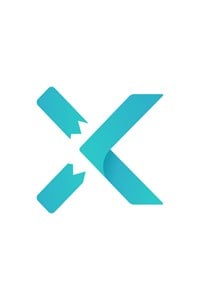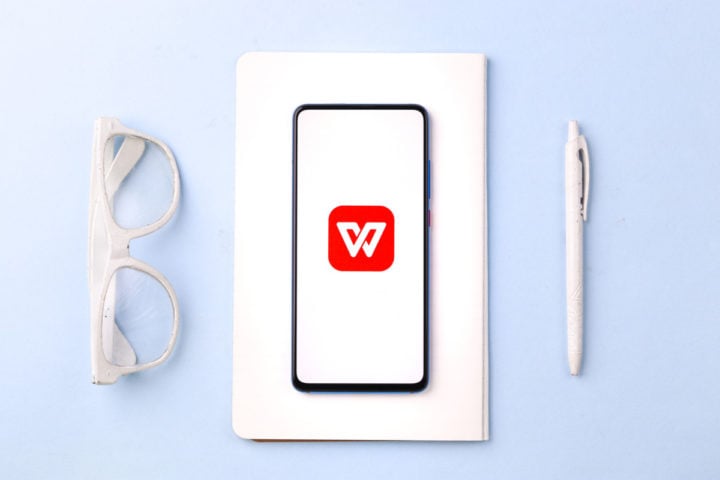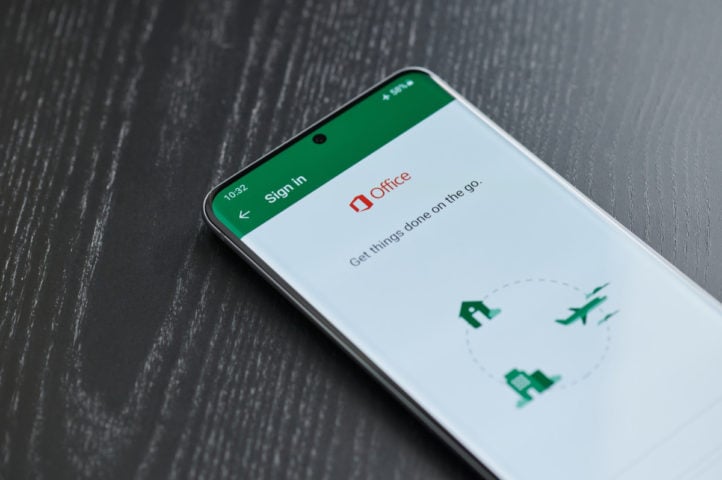OpenOffice for Windows
Description
Apache OpenOffice is a free office suite similar to commercial projects like MS Office.
The add-ons include an editor for texts, tables, formulas, vector graphics, presentations, a mechanism for connecting to database management systems.
Features of Apache OpenOffice
OpenOffice Calc and other add-ons were released in 2002. The software was written for Windows, MacOS, Linux and Power PC operating systems. There are several unofficial ports to other platforms, including Android. The format used by OpenOffice is ODF. There is backward compatibility with documents from MS Office.
The utility works with 6 packages:
- Writer (OpenOffice text) – text and HTML editor.
- OpenOffice Spreadsheets (Calc) – a tool for working with tables.
- OpenOffice Impress – creates presentations using user-selected content.
- Database (Base) is a database management system.
- OpenOffice Draw (Picture) – a tool for working with vector graphics.
- Formula (Math) – editor of formulas, rarely other additions are found in office suites.
- OpenOffice saves the resulting document in .odt format. It is compatible with third-party editors like MS Office that will convert it to their preferred resolution.
OpenOffice Interface
Outwardly, the utility looks like a competitor from Microsoft. The similarities are evident in all the add-ons. This is a smart move by the developers so that the transition between the two programs does not cause discomfort for users. OpenOffice edits sheets in a text editor via the Properties column on the right side. This applies to landscape orientation, padding, page and column sizes. Above, you can adjust the spacing of paragraphs and indents.
The auxiliary tabs on the right side are configurable manually. There are 4 of them in total:
- Properties – displays style, font size, corrects underlines, italics, bold text. Works with paragraphs, spacing, indentation and filling.
- Styles – applies emphasis on headers, footers, list endings, and more.
- Gallery – images to insert into the document.
- Compass – displays the total number of frames, subheadings and other inserts in the document.
A popular program related question is how to number OpenOffice ? This is solved as follows:
- Open the “Insert” tab on the top line.
- Choose “Footer or Header” depending on where OpenOffice pagination is needed.
- Move the cursor to the header field.
- Open “Insert” – “Fields” – “Page Number”.
Now OpenOffice files will be numbered automatically after creating the next work sheet. Having touched on the specifics of individual resolutions, let’s highlight the OpenOffice Impress presentation. The creation of a new show is realized through the auxiliary menu, which can be opened by right-clicking on the desktop or on the internal interface of the software.
Before starting to work with a presentation, it determines its type:
- Empty presentation;
- From template;
- Open an existing variation.
Then OpenOffice defines the presentation background and display method from 5 options:
- Original;
- On screen;
- Film;
- Slide;
- Paper.
The third step includes the choice of the effect when changing the slide, its speed. The presentation type is set by default, but the selection of automatic presets with a configurable one-page delay and pause duration is implemented.
In the window that opens, there is a selection of layouts and settings, sorted in the right panel of the interface. Ready-made OpenOffice presentations are compatible with third-party tools for displaying presentations.
Additional Information
- License Free
- OS Windows 7, Windows 8, Windows 10
- Category Productivity
- Developer openoffice.org
- Content Rating 3+