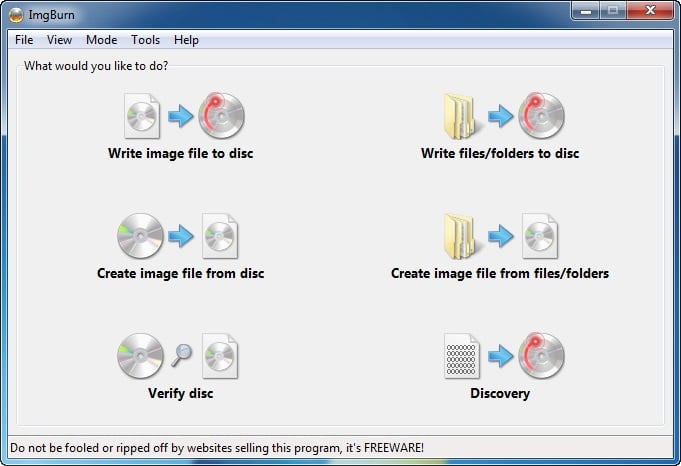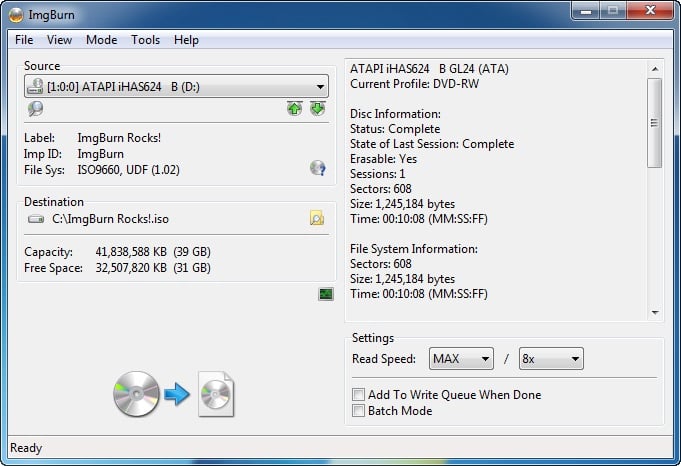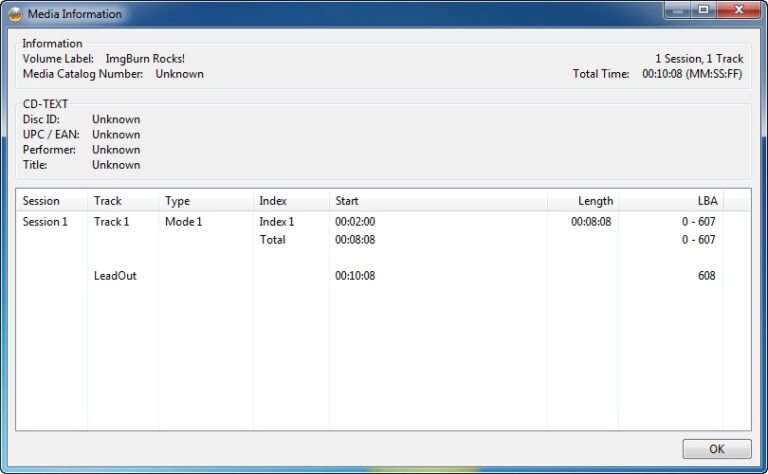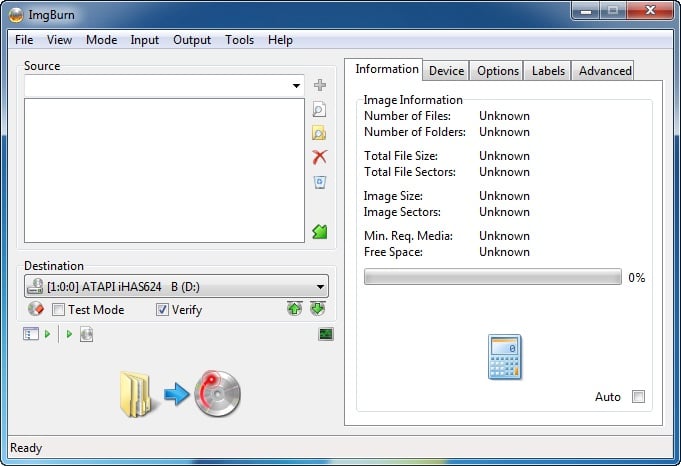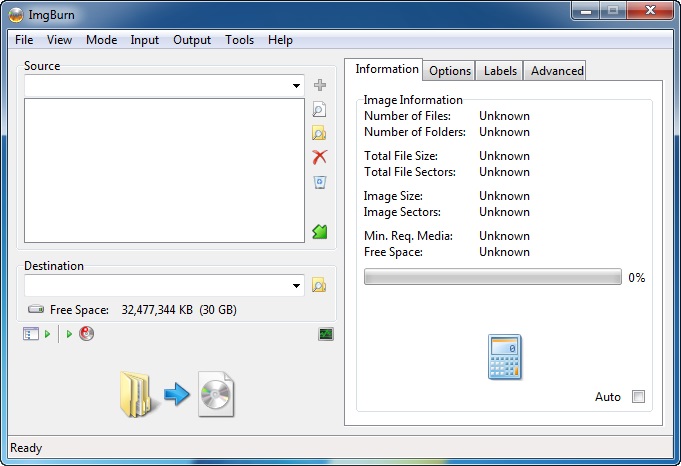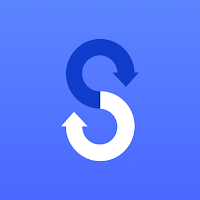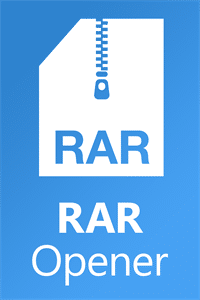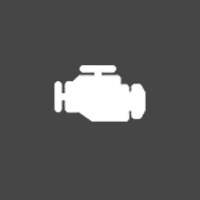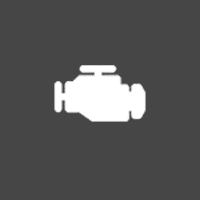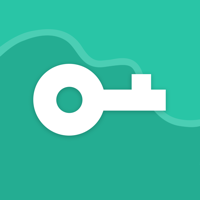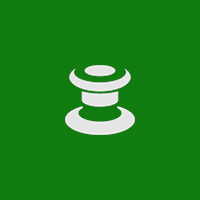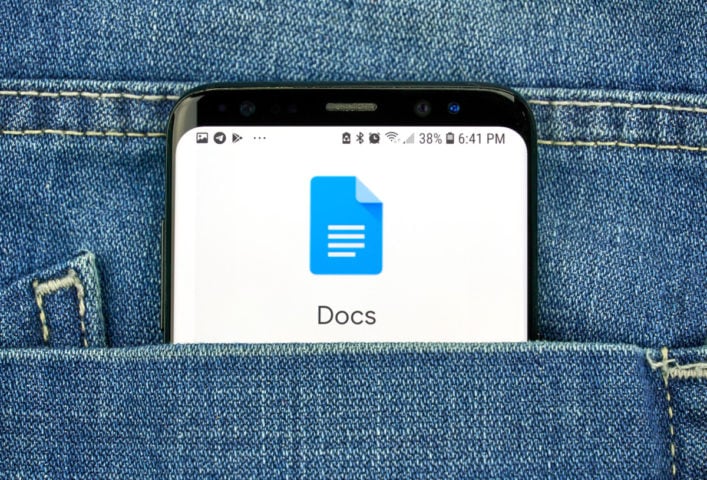ImgBurn for Windows
Description
ImgBurn is a multifunctional software tool, functionally focused on burning CD, DVD or Blu-ray discs from pre-prepared images, files or directories.
The tool has been developing since 2005. Since then, the developers have not changed the interface, leaving the lines of conciseness and sketchiness, but expanded the number of supported formats, added a media check function and opened a section where it is easy to prepare an image, and then use the obtained information to write data to disk.
Working with ImgBurn is easy. And it’s not even a predictable interface, but endless prompts that appear during operation. Any step or action is explained in advance using pop-up messages and notifications. Even a beginner can figure it out.
Access & Platforms
ImgBurn software was originally developed specifically for the Microsoft Windows operating system, but after the official release by the community, several assemblies were adapted for Linux using Wine. Regardless of the platform, you won’t have to pay for ImgBurn and the offered functionality – developers from Lightning UK! we chose the Freeware model as a license, which does not imply either subscriptions or one-time payments. As a result, anyone can burn CDs, DVDs and Blu-Ray discs without restrictions. Pre-registration is also not useful.
How to burn a disc with ImgBurn
Immediately after launching ImgBurn, a window for selecting the next action will appear (you will not have to open any additional menus) – ImgBurn will offer to immediately write information to disk, using either files or an image as a source. Additionally, there is a test of the quality of discs – the system will try to find errors, check the integrity of the media and examine the available volume.
How to proceed further depends directly on the situation. If you want to burn a Windows image, then it is recommended to click on the appropriate option from the list. Need to burn game files via ImgBurn? The corresponding menu item “Burn files” is already available on the screen.
Regardless of the source code, three more steps will have to be completed to complete the procedure:
- Select destination – that is, media: CD, DVD or Blu-Ray;
- Check the box next to “Preliminary check” to protect confidential data;
- Select an image or mark the necessary files or directories.
The recording procedure will start automatically. And important statistical information with additional details will appear in a separate window. At the end of the procedure, there will be a chance to save information about the cache for subsequent verification with the source. If desired, the procedure can be repeated again – according to the selected scenario.
An alternative course of action is to return to the main menu and select a new operating mode. By the way, it is not necessary to go into details when preparing the disk – even if you select the file recording mode and then add the image, there will be no problems – ImgBurn will automatically switch to work in the new format, but will warn about the changes that have occurred and offer to perform a new integrity check materials.
Additional Information
- License Free
- OS Windows 7, Windows 8, Windows 10
- Category Tools
- Developer imgburn.com
- Content Rating 3+