CapCut is a free video editing application with a wide variety of overlays, fonts, stickers, transitions and filters. This platform was launched by ByteDance Corporation as the official platform for editing TikTok videos. It is regularly updated and updated with unique tools and options.
CapCut quickly gained popularity among users around the world with template memes that are easy to copy and paste into videos. Using the CapCut video editor, you can easily create edits, clips and videos for YouTube, TikTok or Instagram. The CapCut editor is available as a free version for macOS, iOS and Android systems in 14 languages. It is most convenient to use it in the application for MacBook.
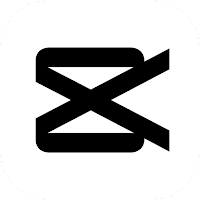
CapCut has a simple and intuitive interface. To get started with the application, go to its official website using the link – capcut.com. After that, a home page window will open with the inscription “Universal platform to start your creativity.” Then you need to make a choice of video for editing, open a section with timelines, which you need to navigate with a swipe.
It is worthwhile to deal with all the tabs of the CapCut video editor in more detail. By clicking on the entry icon in the editor menu in the upper left corner of the page, a list of free tools of the CapCut platform will be displayed.
Editor section
Online video editor
With it, you can create videos with many useful features:
- Speech-in-text – by using artificial intelligence to produce accurate subtitles.
- Text-to-speech – by converting text-to-speech files into actual speech.
- With video transcription – using automatic transcription of video material into text form in various languages.
- With background removal – to isolate people from an image or video fragment.
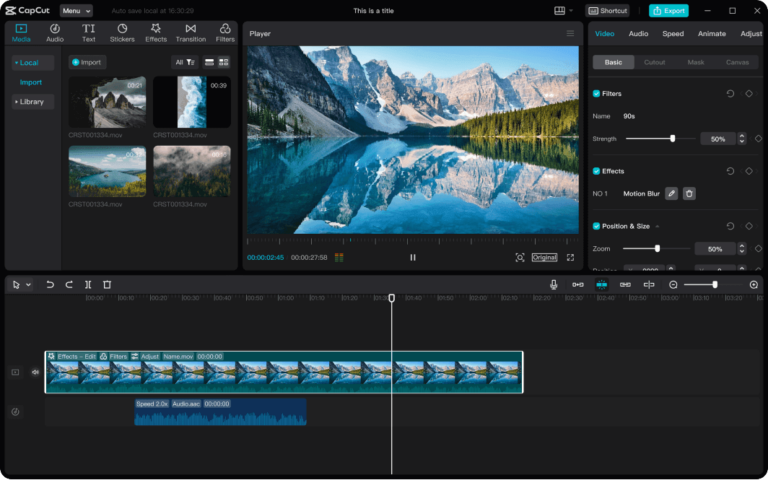
You can also restyle video content through a variety of effects and filters. The necessary options are found using a special link and compared with the rest of the frames of the clip.
These tools include:
- Dynamic sound effects – with the help of them you can uniquely convey the necessary information to attract a potential audience.
- Overlay texts in the video – their selection is carried out in the “Templates” section. This option will quickly increase your brand awareness.
- Modern music – through it you can exclusively transform the style of clips. The audio library has a large selection of trendy music.
There is also the possibility of optimizing workflows using the cloud, using:
- Cloud storage – you can store data in it, support backup files and multimedia formats.
- Cloud Collaboration – includes the formation of a team resource to jointly manage and apply multimedia content on the Internet.
- Custom export – it involves setting the frequency, quality, formats and frame parameters.
Due to the online video editor, you can create commercials to attract the target audience: TikTok, Facebook, YouTube, Instagram.
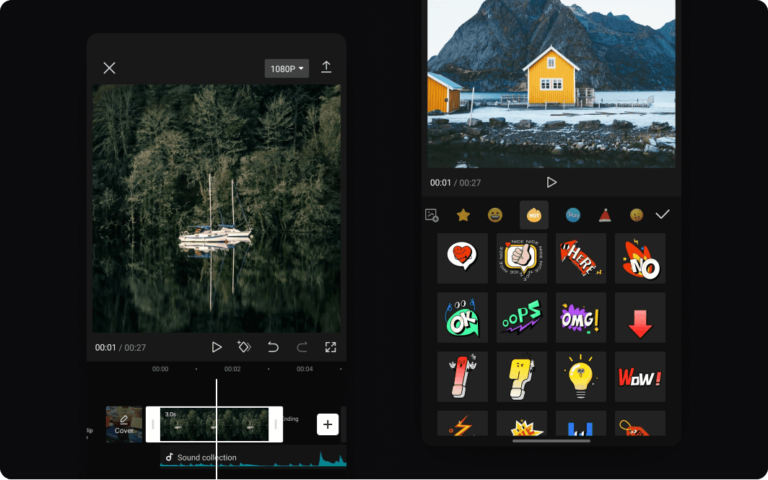
CapCut online video creation process:
- Download video from Dropbox, Google Drive, Myspace or QR code.
- Create new video material – by moving the file to a special scale, flipping and trimming clips, adding texts, sounds or filters to them. You can also change captions and sizes.
- Export and publish material – click on the link “Advanced settings”, then on the inscription “Export”.
Online photo editor
With it, you can make an original graphic design to increase the traffic of your site. It operates on the basis of artificial intelligence (AI) and ready-made templates.
Possibilities:
- Color match – a color combination scheme is selected to create effective posts on the Internet.
- Correction of the dimensional parameters of the image – by changing their placement in accordance with different media platforms.
- Automatic reset of background objects.
- Generate a new background – to activate the image in order to attract the audience.
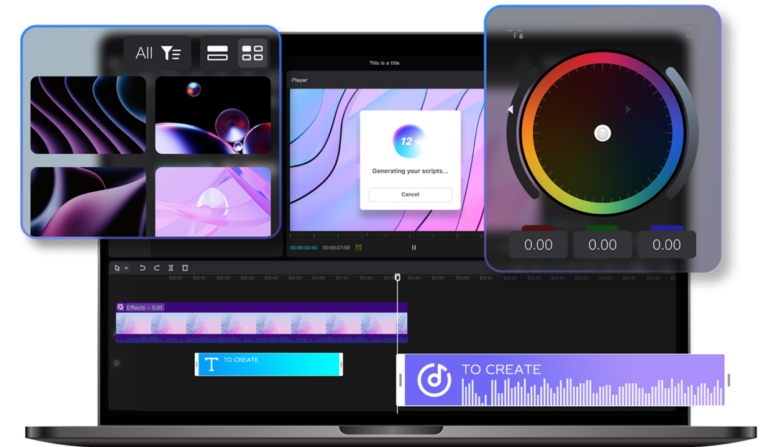
You can also use other optional variations:
- Large templates – to increase the productivity of the created content.
- Effects and filters – to completely change your photos.
- Effective texts – due to their overlays on animations.
There is still an opportunity to increase productivity through teamwork using: cloud storage, mobile device, custom export.
You can create unique effects using generators: logos and banners, posters and stickers, avatars and icons, profile images.
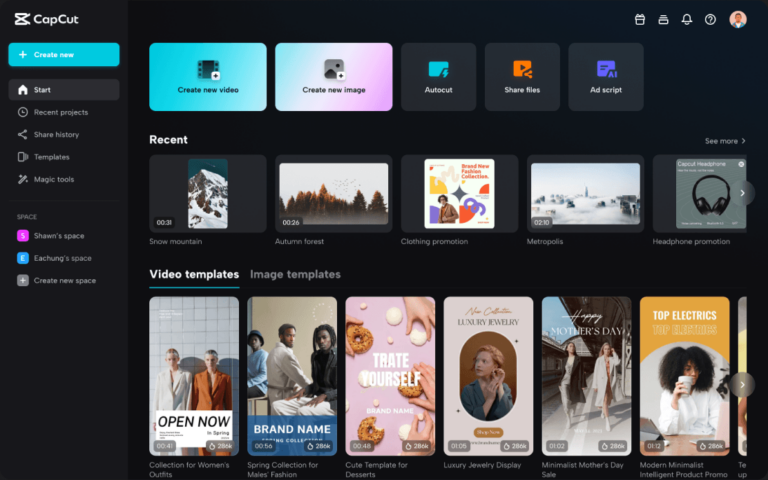
Online visual creation process:
- Upload the desired photo onto a blank image editor canvas.
- Customize and edit it with AI.
- Export the resulting image by clicking on the Download tab.
Online video editor for desktop
You need to download the corresponding link from the CapCut platform to your PC. This editor:
- Easy to use with a clean interface and shortcuts.
- It has trending effects.
- Has a test option.
- You can use it to create the main animation frames.
- Generates autotitles with support for different languages.
- Features a high level of image quality with export support for 4k 60fps.
Online video editor for mobile devices
It includes many options:
- The most trending templates with speech conversion in various languages.
- Easy transitions to promote your content.
- Lyrics and autotitles.
- Filters and effects.
- Pro cutout
- Enter and exit animation.
- Effects generated by artificial intelligence.
Templates section
By clicking on the corresponding icon, a page with two sections of templates will open – “Video” and “Image”. It is worth choosing from them the appropriate option for further work.
Tools section
Consists of several categories – video, audio, text and images.
Video
Video effects and filters
These tools are designed to create interesting stories and captivating videos. In addition, this section also has a large collection of stickers and stickers.
Pros:
- Compatibility with PC and smartphone thanks to the versatility of the editor.
- Continuous update.
- Massive presets.
- Create team and personal projects.
- The presence of certain content materials to form scenes, video games and shows.
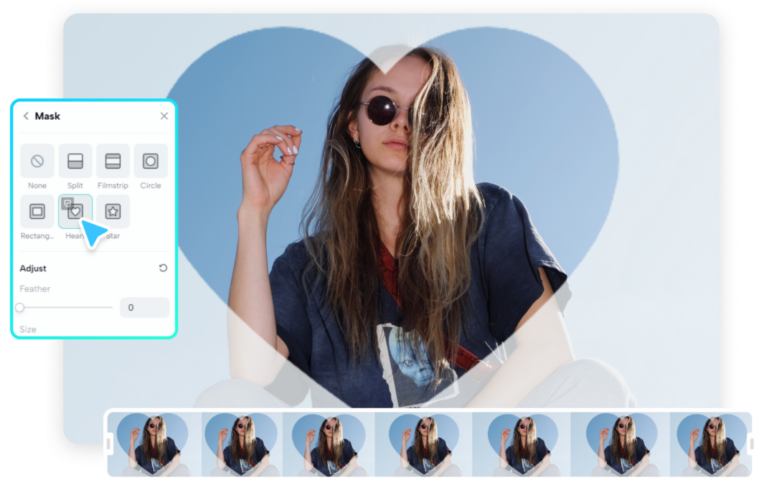
How to insert filters and effects into your footage:
- Upload media file.
- Add the necessary filters and video effects from the library.
- Then export and publish the material.
Remove background
The process happens automatically through the face recognition option.
Possibilities:
- Background removal from clips to keep the image fresh.
- Adjust the image and background color to your liking.
- Adding a video background to merge two clips.
Pros:
- High performance and versatility.
- Innovative technology.
- Availability on all resources.
Background removal can be used to:
- Brand and product marketing.
- Public speaking
- Video Content Production Services
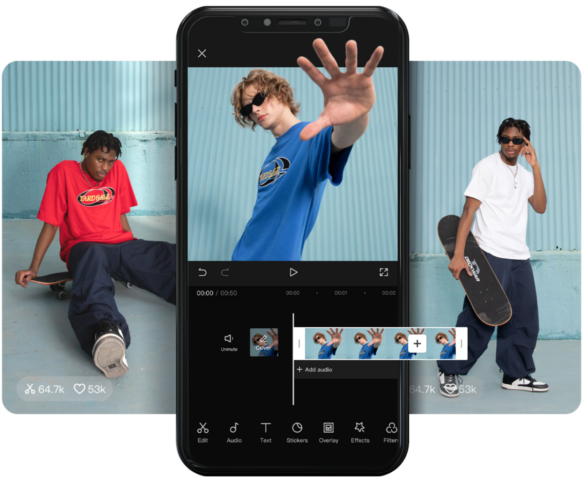
How to remove the background from a clip:
- Download media file.
- Remove video background – by moving the mouse over the “Remove background” link.
- Then edit the video by adjusting the background color and images.
- Next, export and publish the resulting content.
Resize video
Possibilities:
- Adjust video footage without sacrificing quality.
- Beautifying the background of a clip by adding images, blurring, and coloring.
- Resizing video content for use on different media platforms.
Pros:
- Accessibility of hot buttons.
- Ability to preview the received video.
- Setting the canvas with one click “Create Project”.
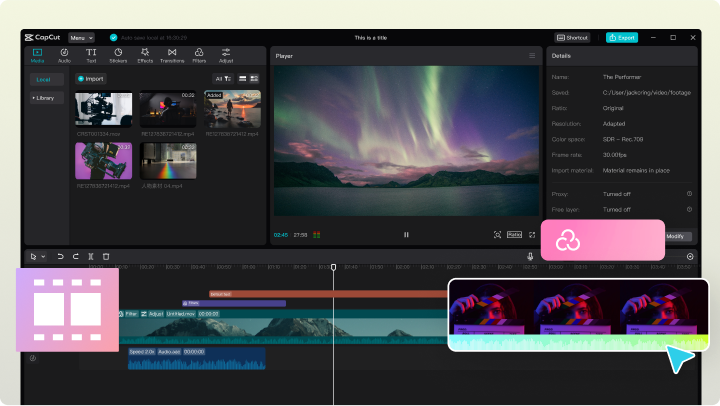
How to adjust the video size:
- Download media file.
- Perform video resizing.
- Edit the material.
- Export and exchange content.
Online video trimmer
Possibilities:
- Crop, split, resize.
- AI content editing.
- Updating and creating team communities.
Pros:
- Option to remove background.
- Accessible from any device.
- Cloud storage available.
- Create vibrant clips.
- Compliance with the limited timing requirements of certain applications, with the option to show the key bit.
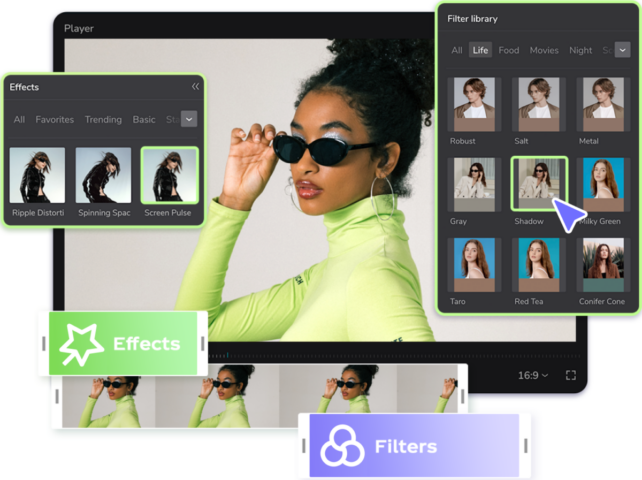
How to use the video trimmer correctly:
- Upload video file.
- Trim and edit the clip by using the Move Materials Here to Make a Fantastic Video field.
- Then click on the video and drag the special frames to reduce the size of the video.
- Then check the Export tab.
Online video converter
Possibilities:
- Excellent compatibility with various formats.
- Reliable editing options.
- Convenient and simple interface.
Pros:
- Get professional editing skills
- Optimize video sharing.
- Efficient and powerful software application software.

How to use the video converter:
- Upload media file first.
- Then edit the video.
- After, export and exchange using the “Export” button located at the top of the monitor.
Video scaling
Possibilities:
- Upscale video to 4K while keeping the real image.
- Improve video quality by removing blur and adding exclusive details using the CapCut AI upscaler.
Pros:
- Video editing for any context.
- Great creativity.
How to scale a clip to 4K:
- Upload video file.
- Click on the Zoom In box.
- Next, click on the inscription “Export”.
Online video stabilization
Possibilities:
- Advanced and clear algorithm of actions.
- Gyroscope-assisted footage stabilization
Pros:
- The ability to improve your skills in the arts by adjusting the settings you want.
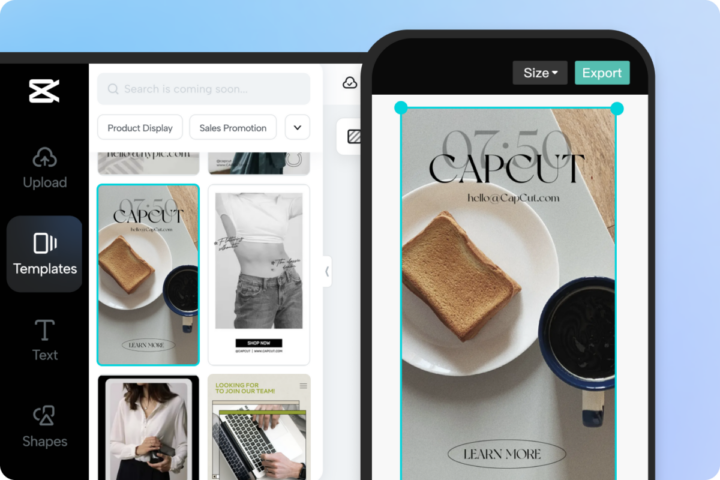
How to quickly stabilize footage:
- Upload video to stabilizer panel.
- An automatic content stabilization phase will begin.
- Click on the “Preview” link.
- If necessary, use the Edit More tab.
- Then click on “Export”.
Super Slow Motion
Possibilities:
- Automatic super slow motion on video.
- Control slow speed to your preference.
Pros:
- Customize and edit video to adapt the creation of the desired video.
- AI shaping an impactful clip
How to make a super slow motion video:
- Upload the required video file and move it to the panel.
- Finalize the material generation using the Edit More tab.
- Then click the “Download” window, then the “Export” section.
Audio
Text to Speech
Possibilities:
- Creating full-fledged voiceovers in multiple languages.
- Choosing the right voice for your video.
- Quickly set volume and speech to your preference.
Pros:
- Simple interface.
- Innovative technologies.
- Efficiency and high performance.
- Satisfying the various needs of the target audience – in online education, advertising marketing.
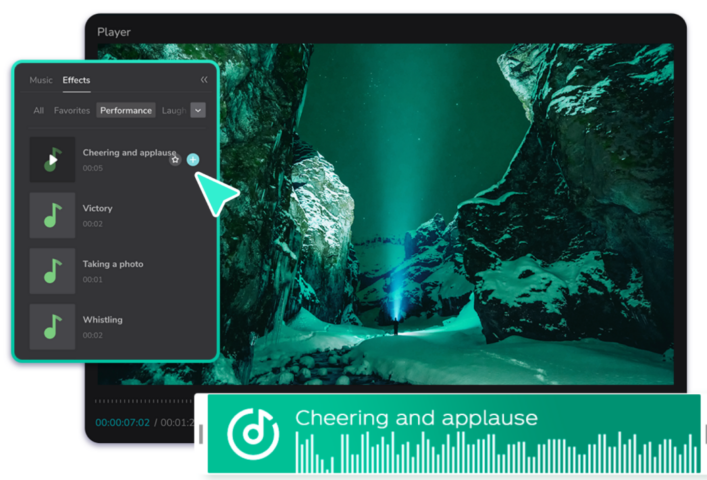
How to quickly convert text content to speech:
- Upload file.
- Select text style in templates and use it.
- Export and publish the resulting material.
Adding music to a video clip
Possibilities:
- Free use of the music collection at any time.
- Easy audio editing
Pros:
- Ability to adjust style and volume.
- No license preferences.
- A wide variety of audio libraries.
How to add music to a clip:
- Upload video file.
- Customize the sound option by moving the clip from the collection to the timeline for editing.
- Export and share the clip.
Add sound effects to video
Possibilities:
- A wide range of sound effects to activate the video.
- Quick setting option.
- A free feature for any purpose.
Pros:
- Convenience and compatibility of use.
- Accessibility without copyright.

How to insert sound effects:
- Upload file.
- Select the desired effect and add it to the video by clicking on the “+” icon.
- Edit via settings.
- Publish the video by clicking the Export tab.
Audio Extractor
Possibilities:
- Quality output.
- Compatibility with various types of formats.
- Crop and edit to your preference.
Pros:
- Retain high original quality.
- Incredibly comfortable.
- Versatility.
Background Noise Reduction
Possibilities:
- Noise detection.
- The availability of the latest noise reduction algorithms.
- Customizable options as you wish.
Pros:
- Quality end result.
- A simple and intuitive interface.
- Versatility and the ability to use when dubbing videos, calls on the phone, audio recordings.

How to remove background noise from audio:
- Upload media file.
- Move footage to edit menu.
- Click on the video.
- In the corner on the right, find the “Audio” tab and click on it.
- Next, mark the “Noise reduction” link, go to the “Save” and “Export” window.
Splitting audio with an online splitter
Possibilities:
- High-quality sound and intuitive interface.
- Great option potential with a powerful audio splitter.
- Organize, split and repeat audio.
Pros:
- Format compatibility.
- Online mode.
- Giving an option for free.
- Quality output.
- The ability to create creative content.
- Download audio and edit it separately from video.

How to split audio:
- Download video.
- Move to edit timeline.
- Right click on the video.
- Next, go to the Split Audio section.
- Then publish the resulting content.
Adding Audio to Video
Possibilities:
- Quickly adjust speech volume using the speed slider.
- Large music library.
- Lots of sound effects to create unique videos.
Pros:
- Improve the quality of animated videos.
- Create impactful content.
How to insert audio into a clip:
- Upload file.
- Go to the “Audio” section, select the appropriate sound there, click on it and add it to the video.
- Click on the “Export” button.
Text
Transcribing a video with a transcriber
Possibilities:
- Fast automatic conversion of video to text content.
- Transcription of video material into text in various languages.
- Free option anywhere and anytime.
Pros:
- Multilingual contextual material.
- Edit as you like.
- Innovative technologies.
- Versatility – online education, marketing, brand advertising, video SEO optimization.
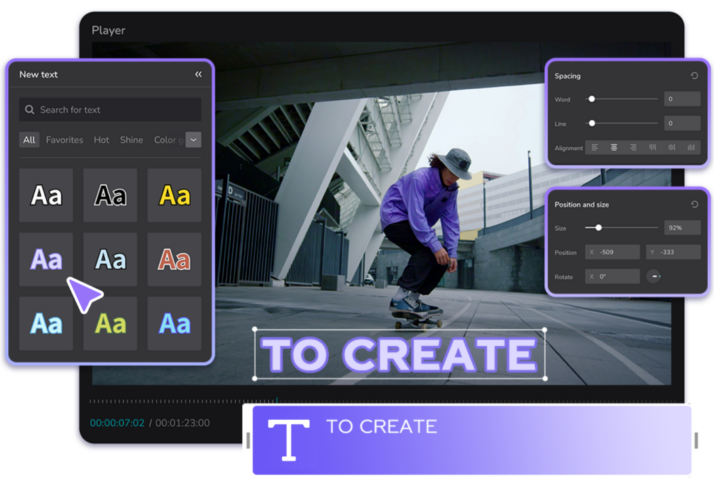
How to transcribe video into text material:
- Upload media file.
- Go to the “Text” tab, then to the “Autocaptions” window, “Recognize voice” and click on the inscription “Create”.
- Set up generated captions in the Captions window.
- Then open the “Translation” section.
- Set all required parameters and upload video.
Adding subtitles
Possibilities:
- Generate subtitles with synchronization in online time.
- Customize subtitles to create exclusive video content.
- Adding subtitles to cover a large number of target audience (including those who are hard of hearing).
Pros:
- Collaboration through a cloud application.
- Individual style approach.
- Efficiency and precision.
- Create a slideshow.
- Brand marketing and advertising
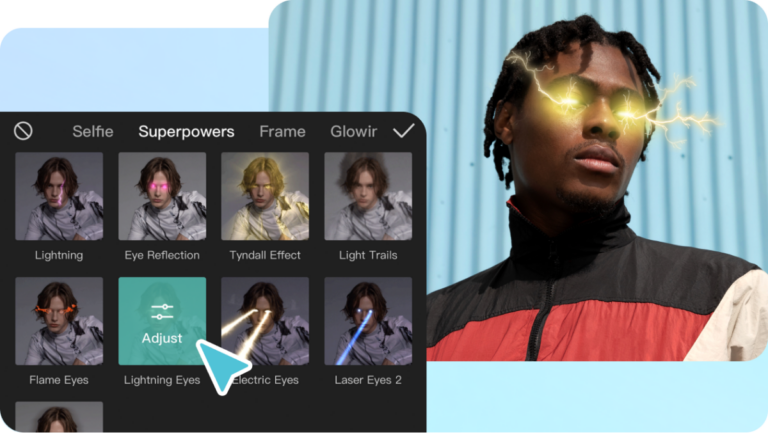
How to generate subtitles in a video:
- Download video.
- Click on the “Text” link, then “Autosignatures”.
- Go to the “Create Captions” tab on the panel and click “Create”.
- Insert the required subtitles into the Captions window.
- Then make all the necessary adjustments with the addition of animation and text effects.
- Load clip.
Speech to text
Possibilities:
- Fast automatic transcription.
- User options.
- Support for different languages.
Pros:
- Unique edit.
- Wide traffic coverage.
- Latest speech recognition technology
- Quickly convert speech to text.
- Great potential.
- Content globalization
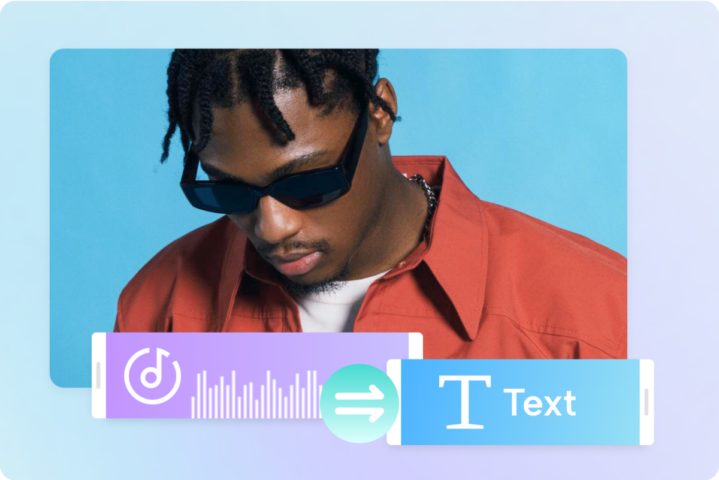
How to insert text material:
- Upload video file.
- Click on the Text tab, then open the New window.
- Make all settings and export material.
Ad Script Generator
Possibilities:
- Minimum input required to generate desired script by AI.
- Project selection from five options.
- Creative freedom.
Pros:
- Reliable data protection.
- Unlimited and free to use.
- Availability of online mode.
- Getting the latest ideas.
- Manage your customer base.
- Build your own brand.
How to use the ad scripting option:
- Enter the appropriate section.
- Write the name of your brand or product, enter its main features and click on the “Create” box.
- Five kinds of scripts will be displayed, according to the data you provided.
- Click “Use Script” below the appropriate option.
- Record your video, then upload to all sections and click on the “Open Multitrack Editor” tab.
- Edit the script and export it.
Adding text to video
Possibilities:
- Great variety of free templates and text effects to style your video content.
- Free customization of animation and text style.
- The ability to add text to the video on any platform.
Pros:
- User settings.
- No copyright requests.
- Versatility and variety.
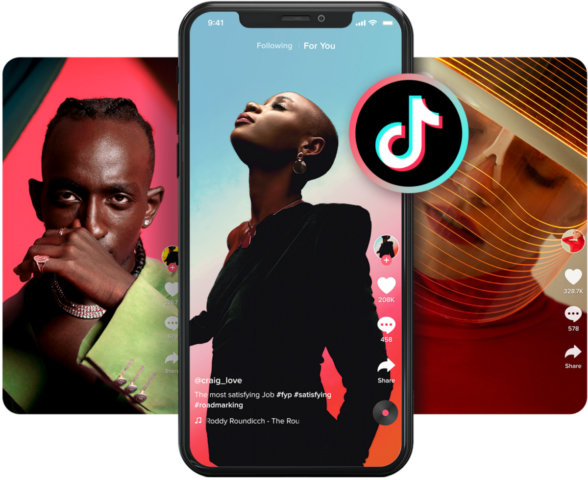
How to insert text material into a clip:
- Upload media file.
- Go to the Text section.
- Select a text template, then click on the “+”, move the mouse cursor over the text material, and make its settings.
- Export and publish.
Adding text to an image
Possibilities:
- Unique animations, styles, colors and fonts
- Add text material to frames with a transparent background.
- AI-designed templates for social media platforms.
Pros:
- No watermarks.
- Smart Editing
- Online and free.
- Call to action.
- Original narration.
- Great potential for creativity.
How to quickly add text to an image:
- Upload a file or choose a template.
- Click on the “Create a new image” link.
- Add text content to the image – click on the “Text” tab, select a font and style, enter a unique caption.
- Go to the “Export” link.
Image
Online Image Upscaler
Possibilities:
- Scaling up the image to 400% without correcting its actual appearance.
- Improve image quality with additional elements and noise reduction.
- Processing absolutely any photo for various purposes.
- Great potential based on artificial intelligence.
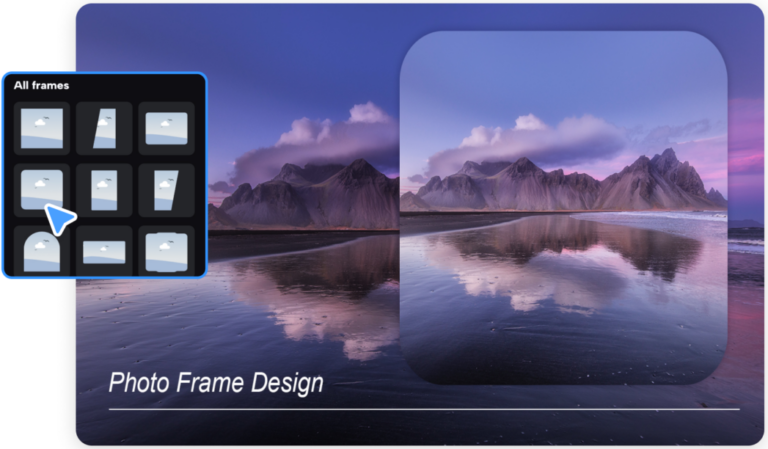
How to apply the upscaler:
- Upload file.
- Choose the appropriate scale option 4K, 2K, 1080p, 720p.
- Using the ‘Change More’ option will give you the most optimal result.
- Next, click on the “Download” tab.
AI Portrait Generator
Possibilities:
- One-click portrait shaping with AI.
- Create a different style while keeping unique elements.
- Formation of self-portraits in any variations according to your preference.
How the portrait maker is used:
- Upload photo to AI portrait generator panel.
- Select photo generation style.
- Next, click on the inscription “Download”.
Restoring old photos
Possibilities:
- Detect defects and restore old photos automatically in seconds.
- Sharpen portraits and colorize them.
How to restore old photos:
- Upload photo.
- Perform generation using the AI recovery editor and the Edit More option.
- Upload the received photo.
AI Color Correction
Possibilities:
- Creating real color shades.
- Quick and accurate correction.
- Shaping the harmonization of all frames.
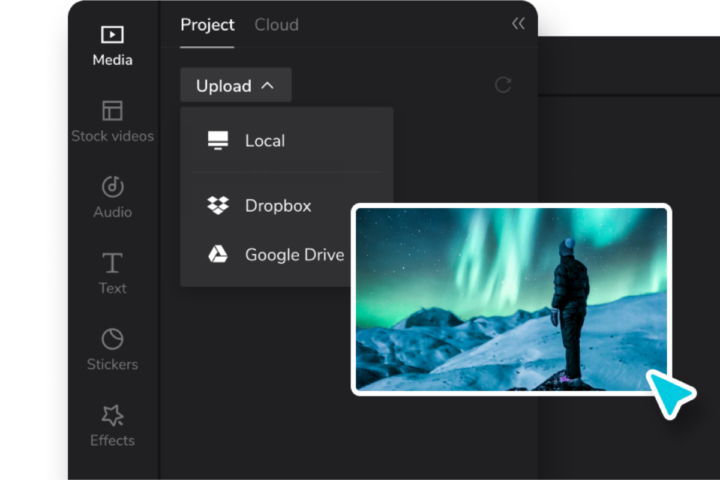
How to use the color corrector:
- Upload image.
- Enter the Magic Tools section.
- Click on the Color Correction window.
- Move file to panel.
- Select intensity of color correction.
- View the result.
- Next, click on the inscription “Download” and “Upload”.
Photo Coloring
Possibilities:
- Fast and high-quality colorization of black and white photos in automatic mode using AI.
- Realistic photo tones and look.
- Coloring old photos for free and online.
How to use photo coloring:
- Upload photo.
- Then click on the “Magic Tools” tab, then go to “Photo Colorization”.
- Drag a photo to the panel.
- Quickly generate an image.
- Next, open the Preview section.
- If necessary, click on the link “Edit more” and “Download”.
Remove the background from an image
Possibilities:
- Remove the background from an image while maintaining its high quality.
- Fancy rendered effects.
- Free option for various devices.
Pros:
- Remove the background not only from photos, but also from videos.
- Edge detection function.
- AI based.
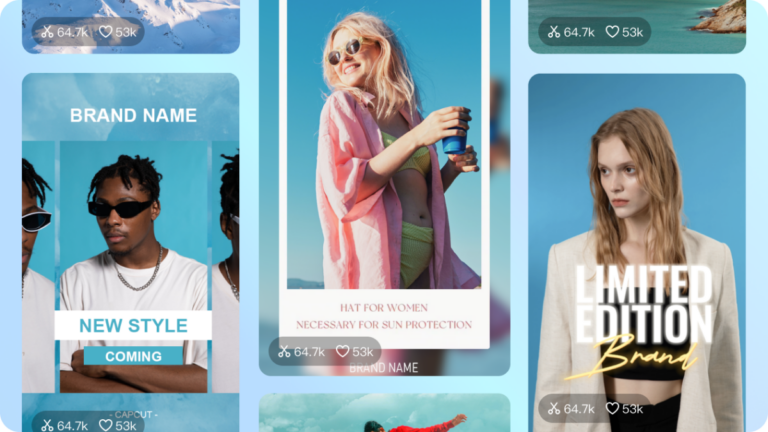
How to remove the background:
- Upload media or image.
- Go to the “Create a new image” tab.
- Customize and select canvas dimensions.
- Pick up details to remove background.
- Use the slider to go to the departments – “Settings”, “Filters”, “Cutting”, “Opacity”, “Cut”.
- Next, click on the inscription “Export”.
Background Generator
Possibilities:
- Creativity with unique background templates.
- Generate creative backgrounds with an AI generator
- Many additional options.
Pros:
- Free cloud storage
- Convenient for any platform.
- Online mode.
How to generate a new background:
- Load project.
- Remove previous background.
- Set a new background from the photo template library.
- Use many additional tools.
- Download and upload.
Changing image dimensions
Possibilities:
- Free feature for all sites.
- Automatic AI.
- Wide range of media and templates
- Convenient and simple.
- Smart and high-quality editor.
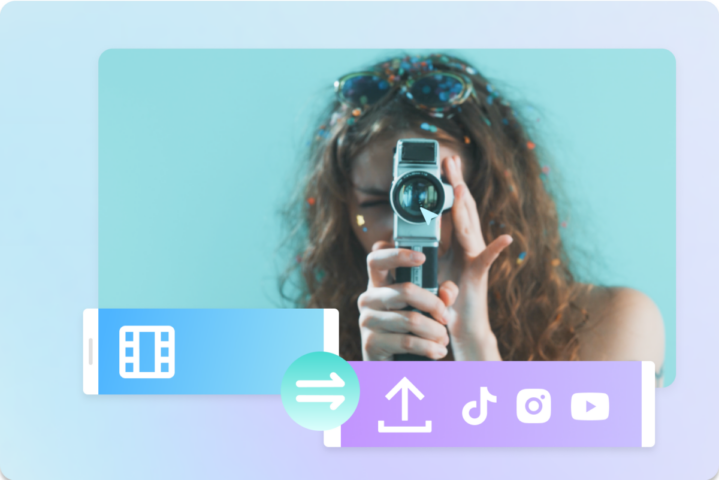
How to adjust image parameters:
- Upload image.
- Then switch to the New Image tab.
- Move the image to a blank canvas.
- Resize it to the required dimensions in the “Original Size” window and then click on “Auto Layout”.
- Download and publish.
Create section
Social Media
Video editor for TikTok
Possibilities:
- Select templates.
- Easy video editing
- Music and filters.
Pros:
- Great branding effect.
- Interactive video.
- High traffic flow
- Increase sales.
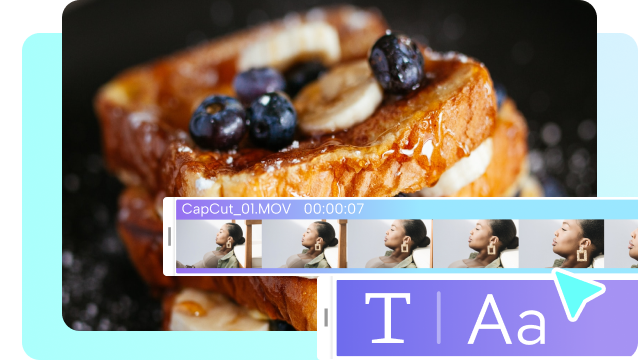
How to create a video for TikTok:
- Sign up on the CapCut platform and import the resulting video.
- Add music and lyrics.
- Trim the captured video content and split it into clips.
- Upload to TikTok or download it.
YouTube Video Editor
Possibilities:
- Select templates.
- Music compositions without copyright.
- Download up to 4K video content from YouTube.
Pros:
- Receiving high income.
- Improving the professional skills of a YouTuber.
- Command editing content.
How to create a YouTube video:
- Select YouTube video template.
- Create video clips with stickers, subtitles and music, and then edit them with special tools.
- Export and upload video to YouTube.
Video editor for Instagram
Possibilities:
- Choosing a good REELS match with Instagram.
- Availability of special fonts to create unique videos.
- Smart AI
Pros:
- Creating viral content.
- Great UX with a simple click-and-drag interface.
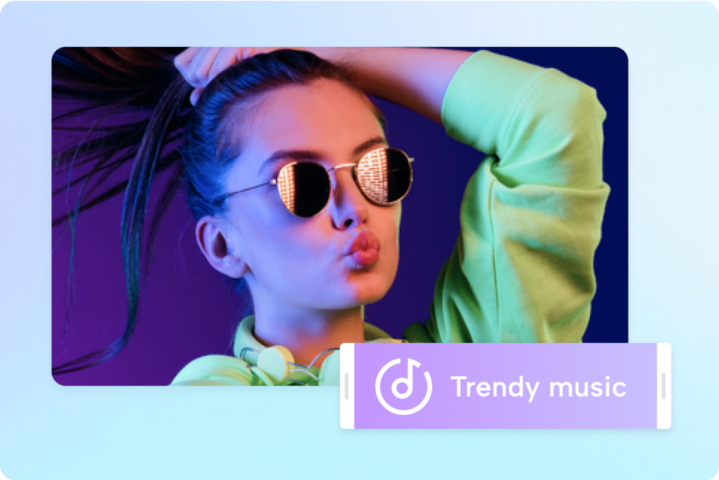
How to create a video for Instagram:
- Register, import or select a template.
- Set up Instagram video content.
- Download and export the received material.
Video editor for Facebook
Possibilities:
- Creating absolutely any style of video materials for Facebook.
- Many assets.
- Organize, tag, store, and export clips.
Pros:
- High quality videos.
- Awesome professional loading
- Create your own brand.
How to create a video for Facebook:
- Import clip or use Facebook templates.
- Add music and text from stock.
- Export clip directly to Facebook.
Video editor for Twitter
Possibilities:
- Grading and color correction.
- Edit subtitles and titles.
- Create video footage with voice-over.
Pros:
- Rapid popularity.
- Using professional high quality editing tools
- Lots of original content generation projects
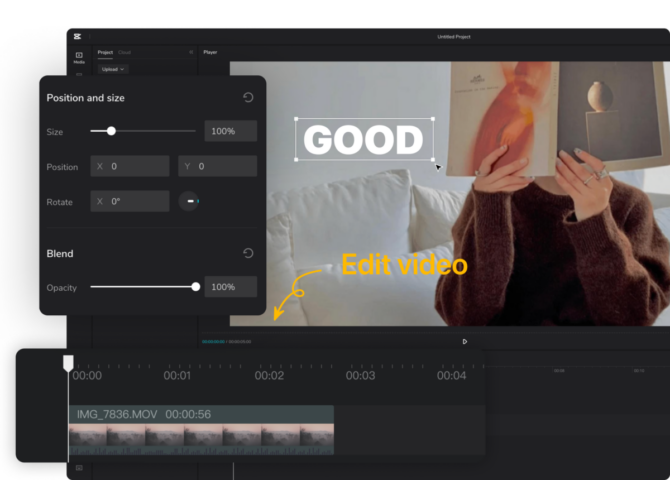
How to create a video on Twitter:
- Upload file.
- Add unique elements.
- Export the received material.
Ad video editor for TikTok
Possibilities:
- The official ad editor for TikTok.
- Stock animated media.
- A unique cloud application service.
Pros:
- Increase sales.
- Increasing the volume of TA traffic.
- Growing brand awareness.
How to create ads for TikTok:
- Sign up and choose a canvas.
- Customize all the settings with the extensive library of elements.
- Directly upload ad clip to TikTok.
Video editor for social networks
Possibilities:
- Easily add transitions, filters, and effects to clips.
- Repeated cropping of video material to the desired result.
- Directly upload video content to the desired social media site.
Pros:
- Increase in popularity on the Internet.
- A decent income from advertising.
- Attracting a loyal audience.
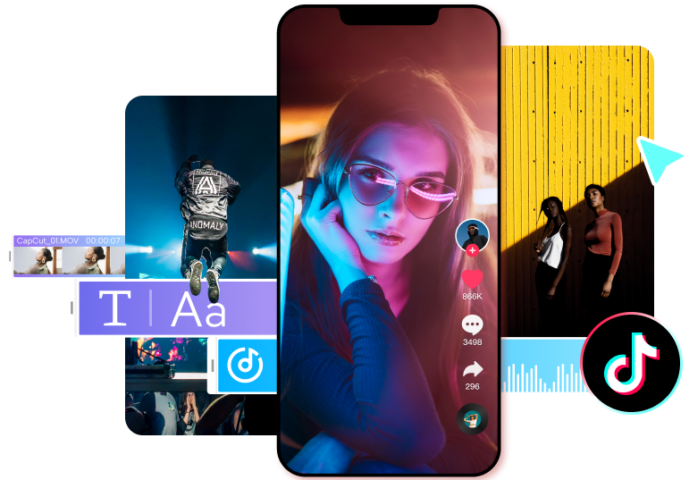
How to create a video for social media:
- Select an appropriate clip template.
- Place filters and effects in it.
- Upload to social networks.
Business
The following tools are offered:
- Video ad generator.
- Business card maker.
- Video slideshow maker.
- Promo video maker.
- Video ad maker.
- Business projects.
Possibilities:
- Lots of business flyer designs
- Resume builder for job seekers (online).
- Commercial Maker department to create high quality commercial advertising content.
- Constructor for creating a slideshow with text and music.
- Educational online video editor.
Lifestyle
Generators available:
- Music video.
- Video photo.
- Birthday clip
- Holiday video content.
- Vintage clip
- Lyric video footage.
- Gifkov.

Possibilities:
- An editor for editing and creating animated GIFs.
- Review editor.
- Food clip maker and time lapse video maker.
Marketing
The following tools are offered:
- Intro maker.
- Video creator.
- Outro producer.
- Short video content editor.
- Long video creator.
- Educational content producers.
Possibilities:
- Logo generation.
- Building portfolio sites.
- Create video posters and promotional posters.
- Features galore to attract users around the world.



