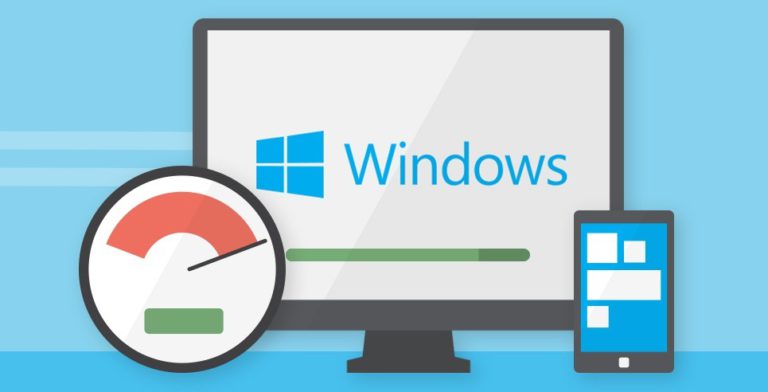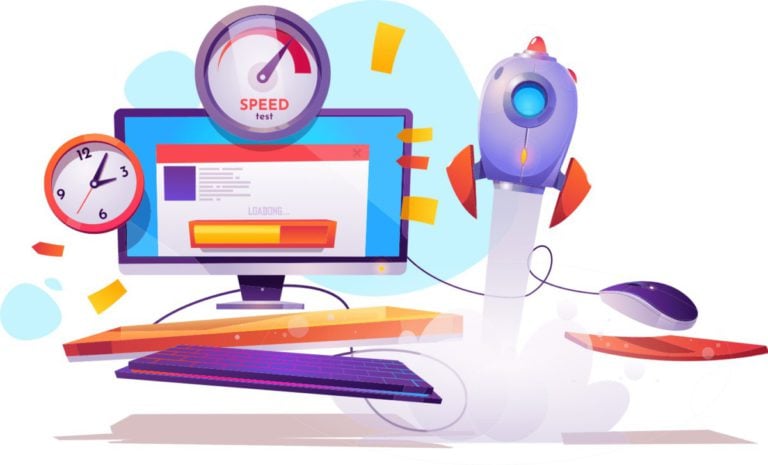The personal computer has long ceased to be an amazing novelty. Nowadays, a PC is in almost every home, and the ability to use it has become one of the most important skills. We work, have fun, watch movies, listen to music. But what if your faithful assistant, as they say, is “not the same”?
Many users of stationary computers and laptops notice that over time the performance of their electronic comrades decreases: programs freeze, downloads take longer, and pages in the Internet browser do not open at all. In order to optimize your PC there are some simple tricks, on each of which we will dwell in more detail.
Keep order
In this case, we mean, of course, the order inside the computer. Very often, users do not think about how they store information, so the desktops and hard drives of most computers are a terrible mess of files and folders, some of which are already completely outdated and unnecessary.
Since it is very difficult to find something definite in this mess, such chaos will greatly interfere with you if suddenly there are problems with performance.
To prevent clutter, try to group information, because the creators of operating systems have come up with such a tool as “Folders” for a reason. When on your desktop, for example, there are three folders: “Documents”, “Pictures”, “Work”, it is much easier to find something than when all the contents of these folders are mixed together on the desktop.
Clean your computer’s file system regularly
Just as you are cleaning your apartment, you also need to clean your personal electronic space.
Remove unused programs in a timely manner if you do not need them in the future. Also, do not store files that you needed only once, but now they are gathering dust “on the shelf” of your hard drive. This cleaning procedure should be carried out at least once a month. And don’t forget about the “Empty Trash” function after preliminary deletion.
Clean up temporary files from your Internet browser in time
Every program for surfing the world wide web has a function that speeds up your access to the pages you have already viewed. This is the so-called “Internet cache” – a high-speed clipboard for storing information about the pages you have already viewed.
Thanks to this function, you can view some pages offline, and also, if your Internet has restrictions on the amount of information received, this saves your Internet traffic, because the browser does not have to download the same files all the time.
This is convenient in the short term, but if you don’t clear the cache regularly, you end up with a lot of unnecessary information stored in your computer’s memory. For example, after a month of active surfing on the network, the amount of Internet cache can take from 500MB to 1GB on your computer’s hard drive.
For the production of the cleaning procedure, there is a special function in each browser. For example, in Google Chrome it is located in the following path: Settings and Management – Tools – Delete browsing data, there you should tick the “Clear cache” checkbox and select the period for deletion.
In Internet Explorer: Tools – Security – Delete Browsing History. You need to check the box “Temporary Internet files” and click on the “Delete” button.
Registry
When installing any programs and devices, as well as when making some settings, data about these actions are recorded in the computer registry – a special database built according to a certain hierarchy, which is used in computers running Windows operating systems.
When programs and devices are removed, the entries in the registry in most cases remain, and it follows that the more you use your computer, the more unused paths and settings you have in the registry. And the more entries you have in the registry, the longer the computer accesses the entry that it needs to perform any action.
Of course, we do not recommend that you manually perform this type of optimization, as it is quite difficult and takes a lot of time. We recommend using optimization programs that can be easily found on the Internet. These programs include: CCleaner, RegCleaner, Vit Registry Fix and many others, and the vast majority of these programs are completely free and available for personal use. use.
The first program from the list is the most popular – CCleaner, which is not surprising because it not only knows how to optimize the computer’s registry, but also delete unused shortcuts, clear the Internet cache, and with its help you can uninstall programs and adjust the startup order at startup.
Don’t include features you don’t need
Very often people are surprised why their computer starts to work slower, they optimize their electronic assistant using, for example, CClenaer, but completely forget about some functions that, in principle, they do not need, and disabling which would give a tangible increase in performance.
This includes the built-in functions of operating systems: transparency of windows, animation when they are minimized and maximized, widgets that decorate the desktop. Knowing which operating system you have, you can easily find information on the Internet about additional options. If you need high performance, do not chase the beauty of your operating system, use additional functions in moderation, and only when necessary.
The most important thing is to treat your computer as part of your apartment, do regular cleaning and optimization, and then your system unit or laptop will last a very long time without any complaints.