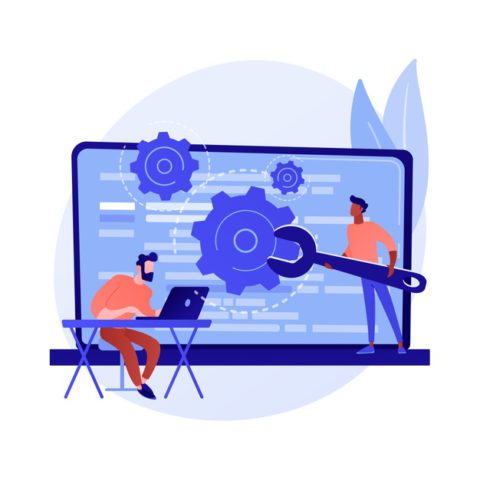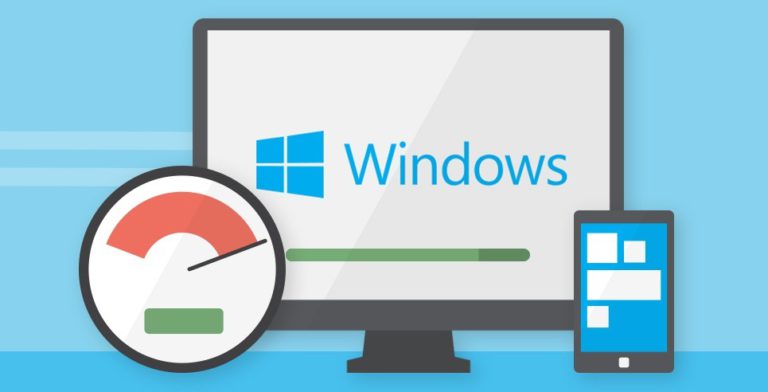Most iPhone owners face the same problem – not enough storage space available. The lack of free space not only limits the installation of new applications, but also slows down the gadget, or even some functions become unavailable.
Not enough memory on iPhone: causes and working methods to fix the problem
As a rule, in such situations, Apple owners see a way out in purchasing another model with an increased storage capacity. However, you need to understand that with the added gigabytes, the sizes of built-in applications, downloaded games, the IOS itself, as well as the created photos and videos, also increase.
But few people know that the main reason why the device’s memory quickly fills up is various files, which are often nothing more than garbage. And also, what processes and technical parameters pointlessly take up space, how to properly “clean” memory and cache, and what should you pay attention to while using the gadget?
Top 5 Ways to Free Up Memory on Apple and Clean Up Storage
1. Automatic removal of unused applications is a built-in function of the IPhone that independently analyzes the installed programs and utilities, and then clears the memory from unnecessary downloads. At the same time, all documents and data are saved, so when you reinstall the application, all the necessary information is restored. To activate, you need to follow the “iTunesStore Settings Download Unused” chain.
2. Management of the available amount of memory – the ability to control the occupancy of memory, and see where and how much was spent. An additional bonus will be accurate hints on how you can still free up the space of your mobile device. This can be done using the Storage section located in the main settings of the phone.
3. Reducing the size of pictures is also a built-in Apple function that optimizes the parameters of images, and thereby saving free space on the phone. If you need a file in its original size, just go to the iCloud cloud. To activate, you need to go to the “Photo Settings” section, and then select “Storage Optimization”.

4. Clearing the cache in messengers – applications, for example, such as Viber , Telegram , WhatsApp and the like, save images, videos, voice messages, etc.. on the gadget and on the server. By going to the settings of each of the programs, you can manage the media files moved to the cache. To do this, there are options to choose from, including the ability to set the storage period, maximum size, file type, or delete all existing data.
5. Small settings – almost every application has parameters that are used extremely rarely, and changing or disabling them does not affect the functionality. For example, system languages - it is enough to leave several types, and delete the rest. Thus, space is freed up, and if necessary, the required language layout can be easily added in less than a minute! There are dozens of such seemingly insignificant settings, changing which you can free up memory for really important files.
There are many options for clearing memory on IOS, however, even using only these five methods on a regular basis, the iPhone will not have unnecessary documents, folders of unknown origin, unnecessary applications, and everything that does not rationally take up storage.