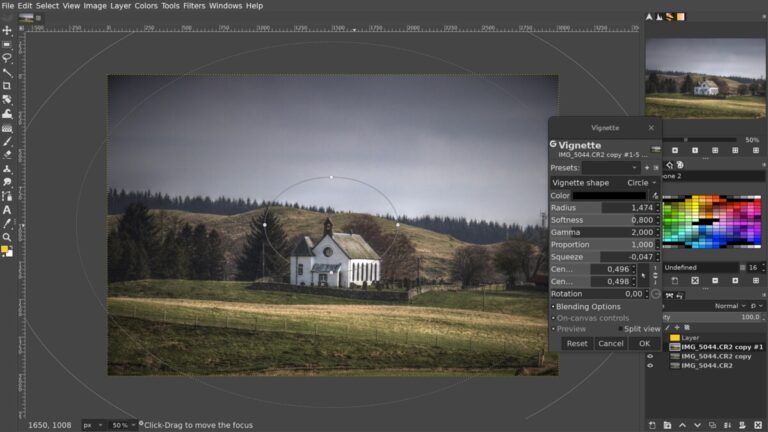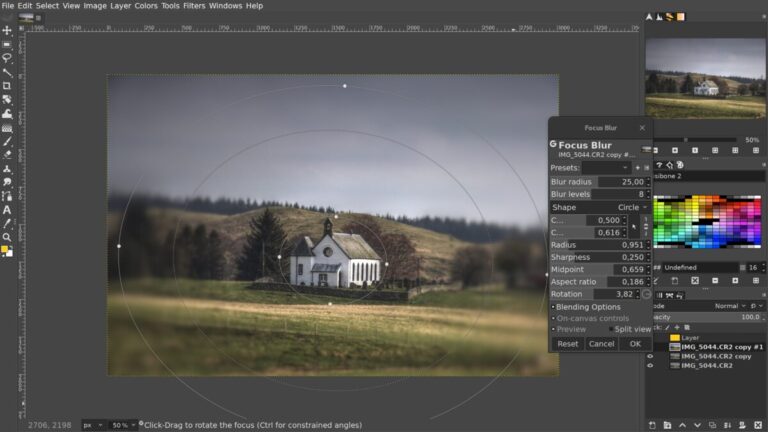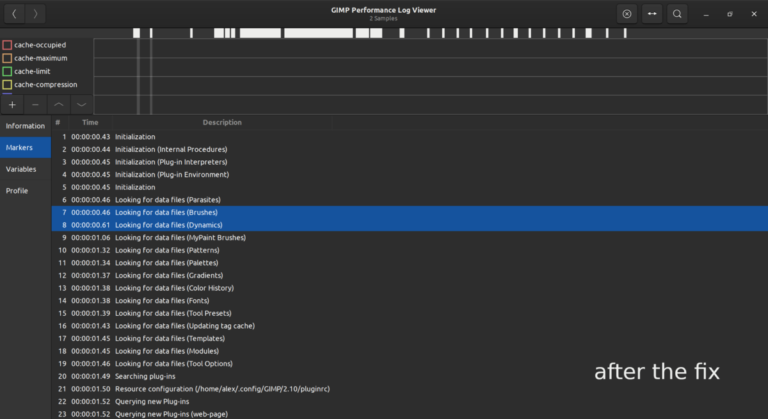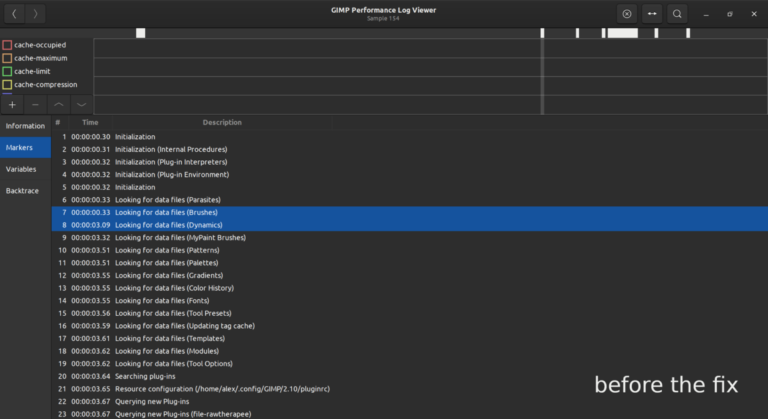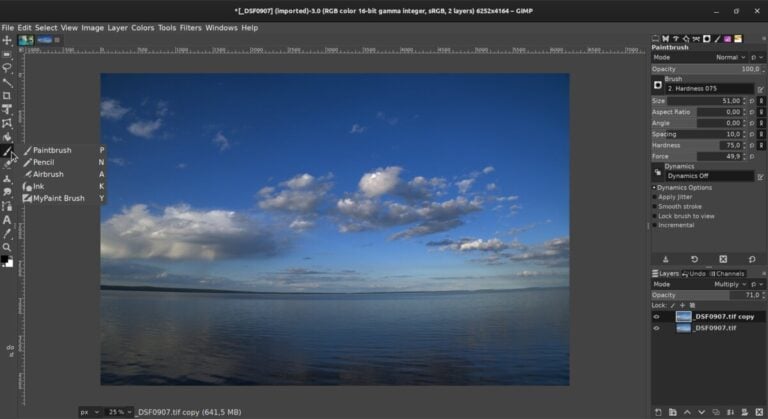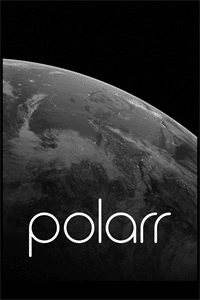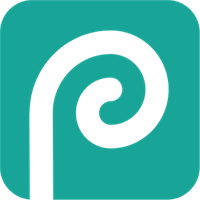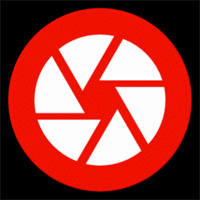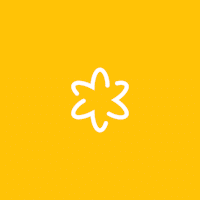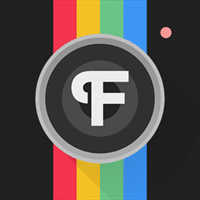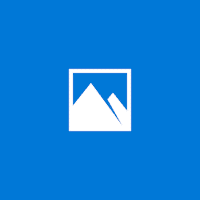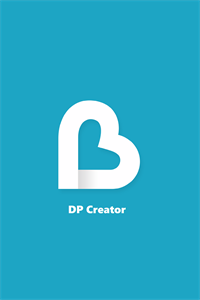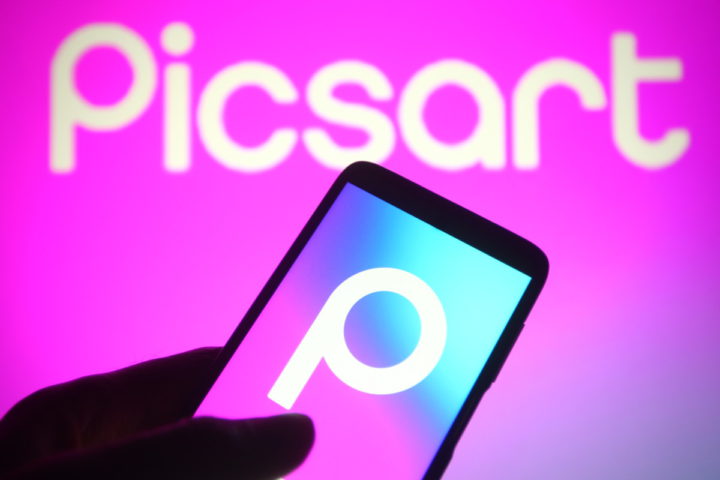GIMP for Windows
gimp.org
Description
GIMP is a free graphics editor with a wide selection of brushes, filters, and supported formats. A group of enthusiasts is engaged in software development. Users can create free software modifications based on the open source code of the program.
Features of GIMP
The advantages of the GIMP graphics editor include:
- A set of tools for transforming and transforming visual content: rotation, rotation, tilt, reflection, scaling.
- Synchronization with graphic tablets, scanners.
- Support for single file processing.
GIMP supports ICO, PNM, BMP, PCX, MPEG, TIFF, PS, PDF, PNG, JPG, JPEG, TGA and others. Implemented limited work with proprietary Photoshop resolution – PSD. There are tools for interacting with XCF images. - Working with animation in MNG format.
- Interact with verbose projects, advanced alpha setting.
- Presence of filters applied to the image.
- Process automation through auxiliary modules written in Ruby, TinyScheme, Python, Perl.
- Smart selection of a fragment of an image.
- Some functions similar to those in Photoshop have been added to the GIMP editor, which makes it easier for users to switch between programs.
How to work with GIMP layers
- After adding an image to the program, the photo automatically creates the first layer. It appears in the bottom right pane.
- To add images to the current work, click “File” – “Open as layers”.
- Or create a new layer by clicking on the appropriate function in the lower right panel.
- GIMP photos through the layer settings can be adjusted in three main channels (red, green, blue) and their alpha analogue. The latter is used to adjust the transparency required to add effects.
GIMP how to make background transparent
- Open an image.
- Click on it with the right mouse button, follow the path “Layer” – “Transparency” – “Add alpha channel”. If the function is inactive, then it is connected.
- Select the fragment you want to make transparent.
- Press the “Delete” button on your keyboard.
- Add GIMP backgrounds to transparent areas of photos, pictures.
Images in GIMP support outlining
- Create a new image (Ctrl + N).
- Add a PNG photo to it so its background is transparent.
- In the Layers panel, right-click on the image and select Alpha in Selection.
- Click the “Selection” – “Zoom in” tab.
- Set the value to 4-7 pixels.
- Create a new layer in the appropriate panel.
- Fill the selection with the selected color.
- Drop the fill layer below the main image.
- Go to Selection Tab – Unselect GIMP.
- Right-click the original image in the Layers panel, choose Merge Selected Layers.
How to cut parts of an image in GIMP
- Select the selection tool in the upper left panel.
- Allocate the object.
- Right-click, Edit> Cut.
- Switch to an empty layer or another photo.
- Press the right mouse button, “Edit” – “Paste”.
GIMP filters reshape the original image to give it volume by exposing a different color:
- Click the Filters tab.
- Select the type of transformation.
- Change their settings in the sub window.
Additional Information
- License Free
- OS Windows 7, Windows 8, Windows 10
- Category Photo & Video
- Developer gimp.org
- Content Rating 3+