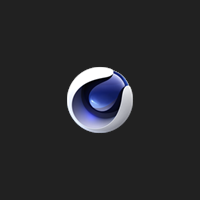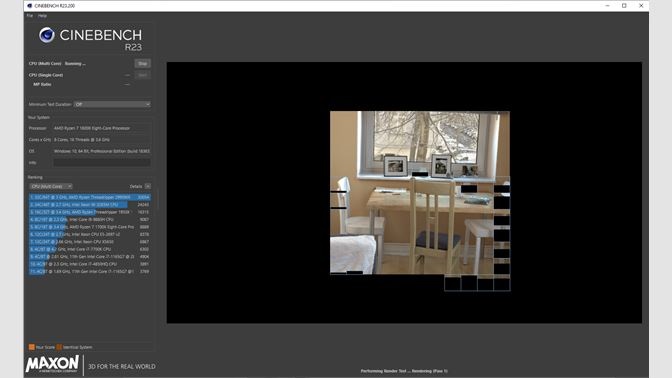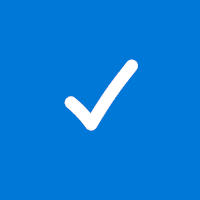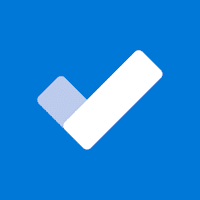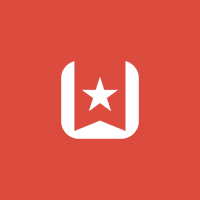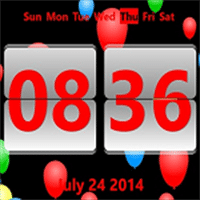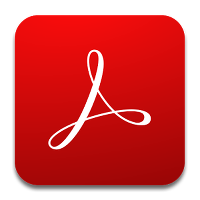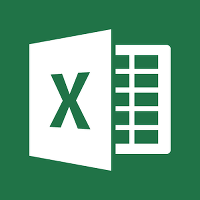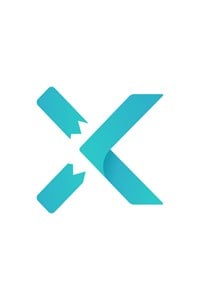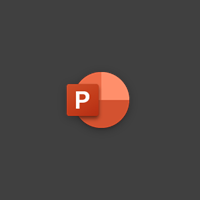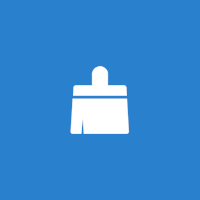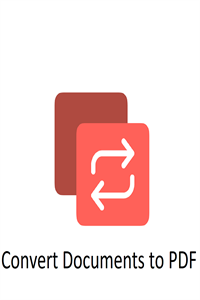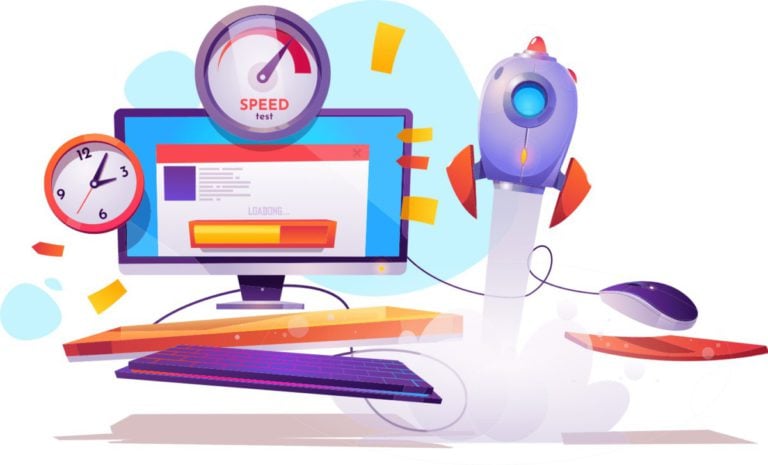Cinebench for Windows
Description
Cinebench uses the same powerful 3D engine found in award-winning animation software Cinema 4D Release 23 to accurately assess the rendering performance capabilities of the CPU across multiple systems and platforms.
Cinebench has been a popular tool for evaluating hardware performance for over a decade. Cinebench scores are used by sysadmins to make purchasing decisions, journalists to validate hardware, hardware manufacturers to optimize their latest products, and computer owners to evaluate their system.
The improvements in Cinebench Release 23 reflect the overall advances in CPU and rendering technology over the years, providing a more accurate measurement of Cinema 4D’s ability to take advantage of multiple CPU cores and the advanced processor features available to the average user.
Features
- Cinebench R23 supports Apple’s ARM-based silicon computing systems.
- It is now based on the latest Cinema 4D Release 23 code using updated compilers and has a minimum runtime enabled by default (previously hidden in preferences).
- The application provides increased benchmark accuracy for current and next generation CPUs to test if the machine is stable under high CPU utilization, if the cooling solution of a desktop or laptop computer is sufficient for longer tasks to unleash the full potential of the CPU, and if the machine can tackle serious real-world 3D challenges.
- Cinebench R23 now has the ability to directly test the performance of a single core without manually enabling the Advanced Test option. “Advanced Test” allows users to set arbitrary minimum execution times for stress testing hardware for even longer periods of time.
Due to code and compiler changes, the Cinebench R23 scores are adjusted to the new range, so they should not be compared with the scores from previous versions of Cinebench. - The program does not check GPU performance.
- Cinebench R23 does not run on unsupported processors. On systems that do not have enough RAM to load the test scene, a warning will be displayed and the CPU benchmark test will not run.
Background tasks can significantly affect measurements and lead to different results. It is always recommended to close all running programs and disable any virus scanning or disk indexing, but it is impossible to eliminate all background processes. Modern operating systems perform various background tasks that should not or should not be disabled, even if they may slightly affect the results.
Test results may vary slightly because it is not possible to disable all operating system background tasks. These tasks are one of the factors that may slightly affect measurements. In addition, modern computers and video cards dynamically adjust clock speeds based on environmental conditions such as power and temperature.
For example, processors will slow down clock speeds when temperatures are too high to provide cooling and prevent damage. The opposite is true for many modern processors. They are able to disperse themselves at a sufficiently low temperature. Thus, a system freshly launched in a relatively cool environment will usually perform faster than the same system that ran tests for several hours in a heated office.
Additional Information
- License Free
- OS Windows 10
- Category Productivity
- Developer maxon.net
- Content Rating 3+