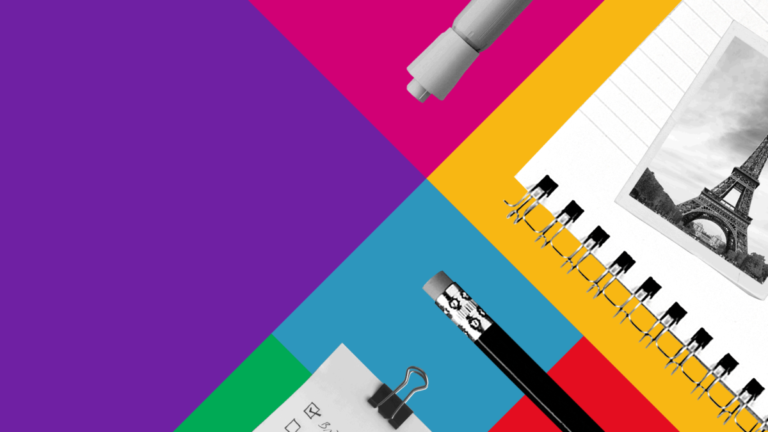Since many people need to use a work computer 24 hours a day and anywhere in the world, but you can’t take it with you, the remote access program TeamViewer is in great demand.
TeamViewer features
- create a file using the device currently at his disposal, but this file will be stored on the hard drive of a computer located remotely;
- edit a file that is on the hard drive;
- perform other operations with folders and files, in particular, copy them, change their designations, and delete them from the corresponding device;
- work inside any application except for games;
- TeamViewer remote program can also be used to set up the site and control its operation.

The work will be very fast and efficient, as TeamViewer connects to the computer without any delay and keeps the connection securely.
Application workflow
The TeamViewer user can further connect remote access to any number of computers, including tablets and smartphones, for this account.

All devices managed through TeamViewer can be found in the application tab called “My Partners”. Here you can also sort these computers and other devices, dividing them into groups. In particular, you can create device categories such as family, work, hobbies, and any other.
The application’s control panel includes commands to launch a range of basic functions.
In particular, using the tools in this panel, you can:
- end connection;
- share keyboard access for typing (on smartphones);
- search;
- configure TeamViewer.
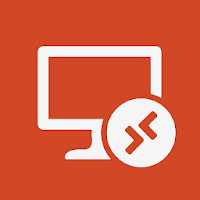
To understand how to use the TeamViewer app, you just need to play with the program for a while. Basic user actions are very simple.
First of all, the user needs to log in to the system. Next, he needs to go to the “Remote Control” tab. There, he needs to click on the button that starts connections to another device.

Next, a dialog box appears on the monitor, in which you must enter the login and password in the appropriate fields. Following this, the TeamViewer program will open remote access on the desktop of a computer or tablet.
Application license types
The conditions under which the application is made available to users may vary depending on their goals. If the program is required for actions that are not aimed at deriving benefits, then it will be available to the user free of charge. In the case when he carries out commercial activities.
Thus, the application described above is an effective remote access tool, since you can connect via TeamViewer, which is installed on one device, to a number of others quickly and without any difficulty.
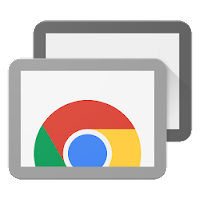
The program is available in several versions designed for all the most popular operating systems. Owners of standard personal computers or laptops on Windows can use the corresponding version of the application. For owners of devices released by Apple (iPhones and iPads), there is a program on iOS. Finally, owners of smartphones and tablets running on Android have a version of the application for this operating system.
Official site https://www.teamviewer.com