VPNs make it incredibly easy to stay safe online, and their ability to bypass regional restrictions means you can access your favorite services from anywhere in the world.
Despite being easy to configure, VPNs are often poor at informing users about the origins and causes of problems. Here are some of the most common VPN problems and how to fix them.
You cannot connect or stay connected to the VPN
If you can’t connect to the VPN at all, the first thing to do is check if you have an internet connection; this seems obvious but is often overlooked. If your connection is okay, the next step is to try using a different VPN server.

Sometimes servers go down for maintenance and the VPN app doesn’t update in time, giving you the option to connect to a server that isn’t actually available. If you can connect to one of your other VPN servers, this is probably what happened.
On the other hand, if you are unable to use the servers or your connection drops frequently, the problem is most likely related to your network settings.
Here’s what to do in this case:
- First, check the VPN settings page. If there is a Reset Defaults button, click it. If not, change the connection protocol to Automatic (if this option is not available, select TCP or UDP).
- Then add your VPN to the exceptions list to make sure it is not being blocked by a firewall. This process is different for each operating system – Windows and MacOS.
Windows
Click on the Windows icon at the bottom left of your screen and type “Windows Defender Firewall” (without the quotes). Now select “Allow an application” or a feature through Windows Defender Firewall from the list on the left. On the next screen, click Change Settings and then Allow Another Application. Finally, find the VPN app and click Add.
MacOS
Start by clicking on the Apple icon in the upper left corner. Select System Preferences, then Security & Privacy. From here go to the Firewall tab and click the Firewall Options button. You will see a list of programs and a plus (+) button will appear below it. Click here, find your VPN app and click the Add button.
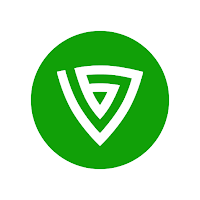
VPN is too slow
This is one of the most common VPN problems. Run a speed test while you are disconnected from the VPN. Overall, you can expect a VPN to slow down your network speed by about a third, so you’ll need a reasonably fast connection. Below is the recommended Netflix speed and the corresponding base speed you need to use for similar streaming services with a VPN.
- SD Video: 3 Mbps recommended speed, 5 Mbps base speed required.
- HD video: 5 Mbps recommended speed, 9 Mbps base speed required.
- Video Clip: 4K 25Mbps Recommended Speed, 30Mbps Base Rate Required.
Is your internet speed not fast enough? There are several options here: you can upgrade your broadband package, use a wired connection instead of a wireless one, or ask other people in your home to stop short streaming and torrents.
Then connect to VPN and do another speed test. Please note that download speeds may vary based on several factors, including distance to the server, the number of users connected, the encryption protocol used, and even the time of day. This means that if you notice a significant decrease in speed, then it is better to try a different server.
VPN does not work with Netflix, BBC iPlayer and others
First of all, it’s important to note that not every VPN can unblock all services. In fact, when it comes to big platforms like Netflix, Amazon Prime Video, and BBC iPlayer, few VPNs work reliably. ExpressVPN, though NordVPN and CyberGhost are two great low-cost alternatives.
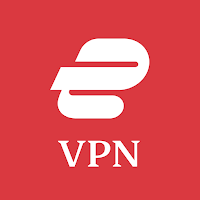
If your VPN is able to unblock the service, but you are having problems, there are several ways you can try:
- First, make sure you are using the most recent version of the application.
- Then clear your browser cache and cookies to make sure the service has forgotten your real location.
- Try connecting to a different server, as sometimes there are dedicated servers to unblock a particular platform.
If you want, you can contact VPN support directly (the three companies listed above offer 24/7 live chat) and ask which servers to use.



