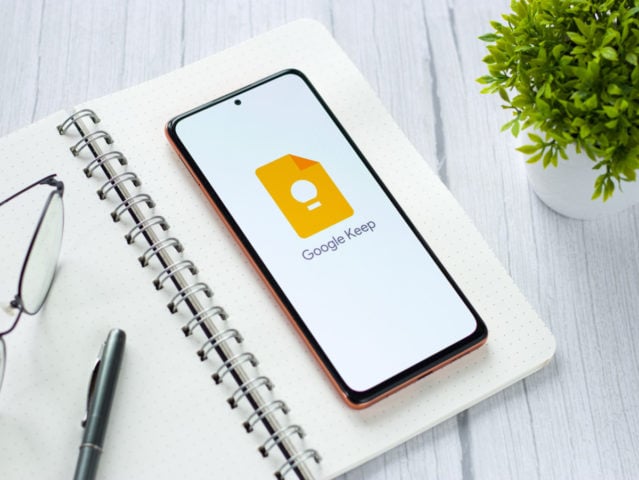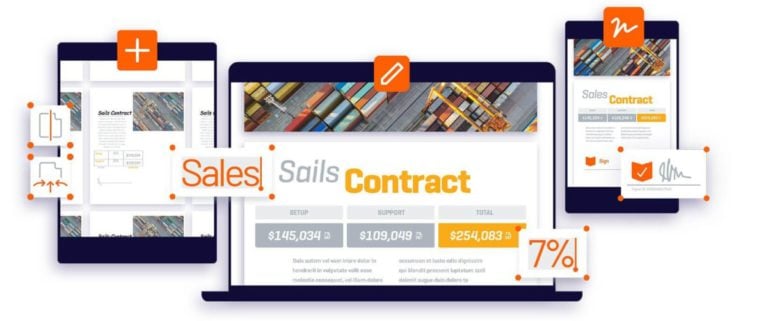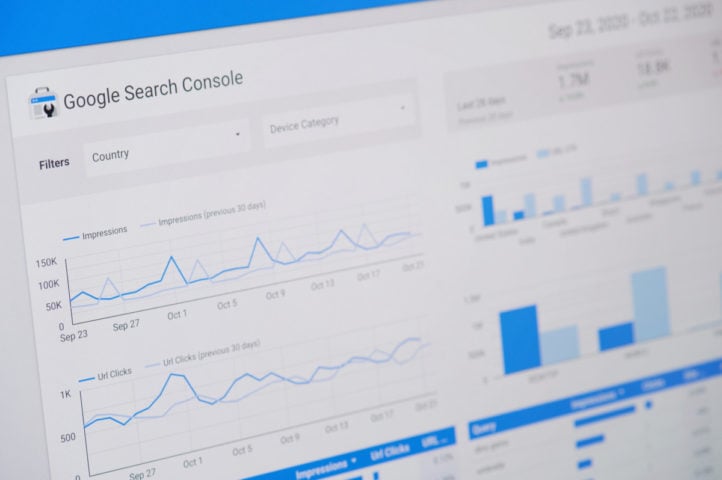Professionals working with text documents often choose Google Docs. This program allows you to view, edit text, make comments to many users. Although this is not all the possibilities of the service.
You can send a link to a Google Docs source to multiple users. We go to the “file” – “write to co-authors”. A page opens where you can write the text, your comments. Edit the mailing list and send the link to interested parties.
The user can protect the source from editing, and send a copy to colleagues. This is done through the “file” – “sending by e-mail”. Before making an attachment, select the appropriate format from the drop-down list. The mail window allows you to put recipients from the contact book, write a text with explanations.
Google Docs allows you to host the source code in real time. This option is useful, for example, when placing rules or instructions. We work through the same section, just click “publish on the Internet.” For placement, you will need a code or a link to the source document. The toolbar is not displayed in the finished version of the publication.
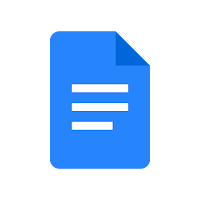
The program provides several useful options for simultaneous text editing by several users:
- “Advise” – a mode that allows you to offer colleagues your suggestions for correction without changing the source. Author accepts or not changes.
- Restoring a deleted piece of text helps you see what was in place of a sentence, a paragraph earlier before making adjustments. To do this, just open the history of the Google Docs document. All adjustments made during the life of the document are saved here. Any version of the text can be saved as a separate file, return the previous state.
- In addition to the standard and familiar way of adding links from the Internet to the text, the program makes it easier to solve this problem. We work with the functionality of hints when adding links. Highlight the desired word with the mouse, click “Insert Link”. A drop-down box displays a list of links matching the given word. They are represented by sites from the top of the Google search engine results, from Wikipedia.
- Sometimes the system cannot suggest a link to a highlighted word. Then you need to offer her a keyword through the search bar. From there, we already take the appropriate link and click on it. Everything is ready, the link is where it was planned.
- Some words in Google Docs are underlined as errors. Although the user can say with 100% certainty that they are written correctly. Adding a word to your own dictionary will help.
Images in Google Docs are added in several ways:
- From the user’s computer.
- From the Internet.
- Search for images within a Google Docs document using the image search bar.
- Take a photo with the gadget’s camera.
- Drag an image from any website or computer.
The image in the document itself is edited at its discretion. You can crop, color correct, change transparency, brightness and other parameters. You can select any type of adjustment by selecting the image with the mouse. Top menu – here we select “Image Options”. There is also a crop function. Pictures and photographs on the web have copyrights, which you should not forget about when using in your document.
For fast and high-quality work with large volumes, the design of the content in the form of subheadings helps. They form the content, and the user can open the desired section, chapter or topic at any time.
Another popular text editor, Word, can be converted to Google Docs. Such documents can be corrected and changed without any restrictions.