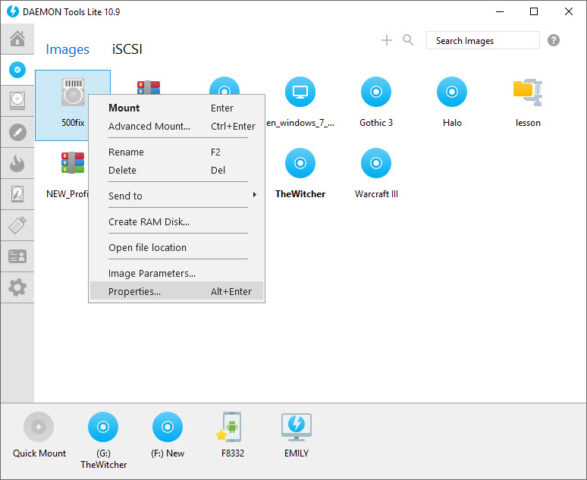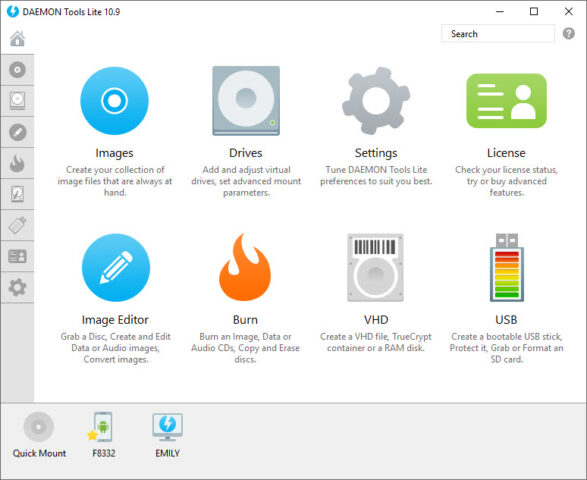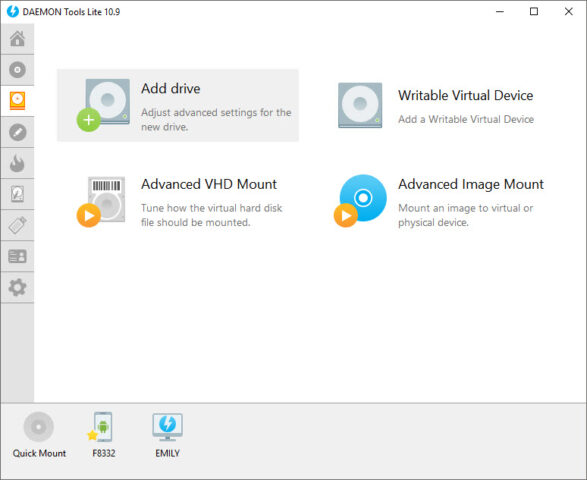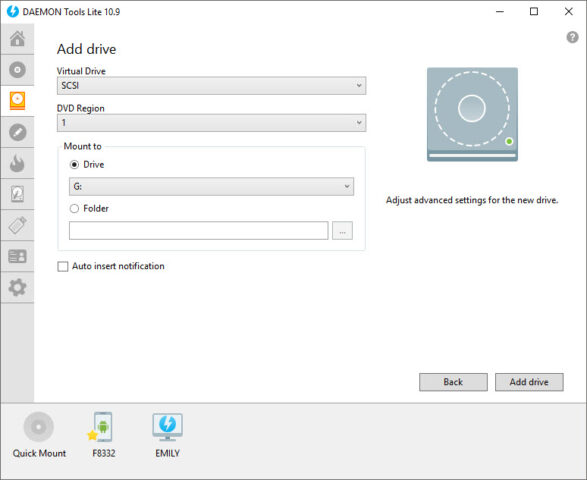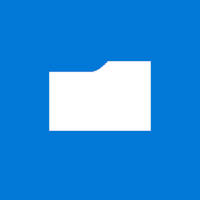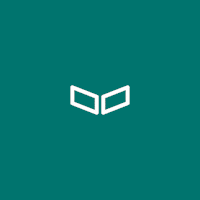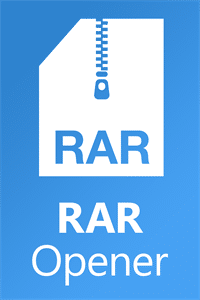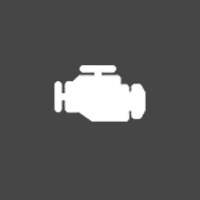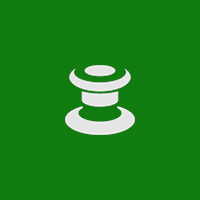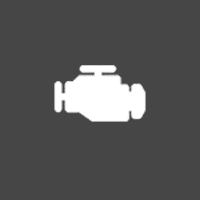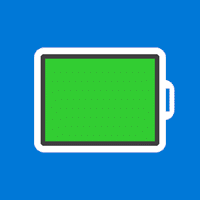DAEMON Tools Lite for Windows
Description
DAEMON Tools Lite is an optical drive emulator capable of creating and playing virtual disc images. The Lite version can create up to four SCSI drives.
The program is divided into two versions:
- Free license – full of ads, offers to install third-party software, no additional functions, no warranty user support.
- Paid license – costs from 4.99 euros (depending on purchased functions), round-the-clock user support, multi-license includes software installation on 3 PCs.
After downloading the executive file and starting the installation of the program, uncheck the box next to consent to download McAfee antivirus. To put it simply, DAEMON Tools Lite is what this program is – software for making a virtual copy from an optical disk, while preserving the original files. There is no need to copy the contents of CD / DVD in the form of folders, their contents will be assembled into a single image for easy storage on a hard drive or transferring files over the Internet.
Through DAEMON Tools Lite, images of licensed games are taken, which require an original disc in the drive to run. The program bypasses the copy protection technology of StarForce, SecuROM, SafeDisc, Protect CD and others. In 2019, this type of data protection has become obsolete; virtual images are actively used to transfer games via torrents.
How to use DAEMON Tools Lite for Windows
Let’s start with how to mount an image in DAEMON Tools Lite. Method one:
- After installation, the program icon will appear in the tray.
- Click on it with the left mouse button.
- Hover over a virtual disk labeled E: or similar.
- Choose Mount.
- Use the explorer to specify the path to the ISO, MDX, MDS or similar image.
- The mounted image can be viewed through the tray window or virtual drive in My / This Computer.
- Attention! If the virtual drive was not created automatically, click “Mount”, specify the path to the image and wait – the first / new drive will appear.
Second method how to use DAEMON Tools Lite:
- Run the program from the shortcut on the desktop / application panel.
- Click on the image of an empty drive in the bottom pane. If not, select Quick Mount.
- Specify the path to the image.
- Left-click on the virtual drive to open the contents of the disk.
Here is DAEMON Tools Lite how to create a disk image:
- Open the program via a shortcut.
- Go to the Image Editor tab.
- Select Create Image From Disk.
- Install the drive you want to image from. Use a physical / virtual floppy drive with the disk inserted.
- Specify the save path, change its name.
- Select the format of the future image (MDX, MDS, ISO).
- Protect the image by setting a password (optional).
- Compress the virtual disk (optional).
In DAEMON Tools Lite you can create an image of a data disc, Audio CD, convert it to another format, but for a fee. The free license is deprived of 4 functions, which are purchased separately:
- Image editor (€ 6) – collect virtual disks from data, create Audio CDs, edit blanks.
- Virtual HDD (€ 10) – simulate the structure of a hard disk with a VHD, create RAM disks to speed up the system, create secure TrueCrypt containers for storing files.
- Burn discs (5 euros) – burn virtual discs to real “discs”, erase information from them and rewrite over a new one.
- Bootable USB (8 €) – write bootable OS images to flash drives, set a password on it.
Having figured out what DAEMON Tools Lite is for, the auxiliary functions can be tested within a free period of 3 days.
Additional Information
- License Free
- OS Windows 7, Windows 8, Windows 10
- Category Tools
- Developer daemon-tools.cc
- Content Rating 3+