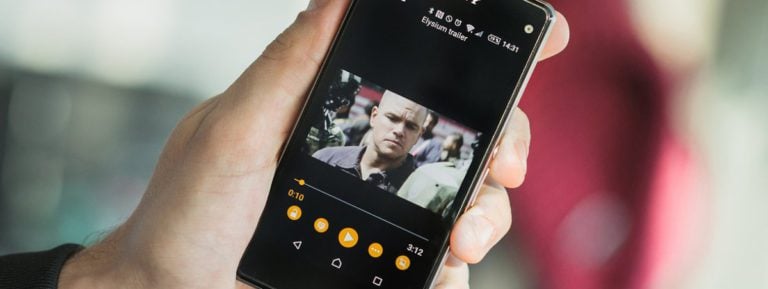If you own a smartphone with an Android platform, then you probably felt the need to change the interface design.
The system developers have provided for the installation of so-called launchers. They make the appearance of icons, buttons, and other controls more stylish. But in most cases, you just need to put another image on the Android desktop as a splash screen. And below is how to do it.
How to set wallpaper on a smartphone
This operation can be accomplished using three methods.
From Wallpaper & Themes setting
You can change the background image on your smartphone using a preinstalled application by the manufacturer, which offers a number of standard options. To use this opportunity:
- After opening the mobile phone settings, click on the “Wallpapers and themes” line.
- Click on the image that is currently playing as a background screen saver.
- Select the display where it will be located (main, lock, both).
- Click on “Set as Wallpaper” to make the screens get an image.
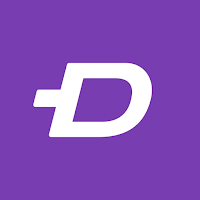
From the desktop menu
The next method also allows you to apply a different picture as a background decoration. For this purpose:
- Click an area of the Android desktop that is free of shortcuts.
- Tap the “Wallpaper” icon when the graphic panel pops up below.
- In the program of the same name, select the item labeled “Gallery”.
- Mark the image you like with a long press.
- Select the display in which the picture should appear.
- Click on the button labeled “Set as Wallpaper”.
From the standard Gallery program
The next method offers to select and set a picture as a background image directly from the “Gallery” pre-installed in Android. For this purpose, launch the gallery by finding and clicking its icon on the main screen of your smartphone. Next, find and open the picture that you would like to see as a background decoration. When a window appears with it, click on the button with three vertical dots.
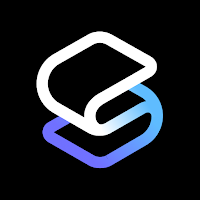
This tool will make the system show a menu at the top of the display where you need to tap the “Set as wallpaper” section. Once you’ve done this, it’s time to tell the screen where the selected splash screen will be. It is allowed to put it on the desktop, blocking the display or all of the above-mentioned screens at once. Next, you need to touch the item “Set as wallpaper”.
How to install live wallpaper on a smartphone
Such decoration of the Android desktop looks like an animated image, where any action is carried out physically. For example, fish are swimming, streams of a waterfall are pouring, snowflakes are flying, waves are raging, and so on. But despite the impressive effect, such a screen saver has disadvantages that require a smartphone:
- Android from version 2.1 (in older versions of the system there are no functions necessary for the wallpaper to work).
- Processor with high performance (incoming commands will be processed faster).
- The amount of RAM is at least 2 GB (the picture should “move” without braking).
- The volume of the built-in memory is approximately 16-32 GB (“revived” images weigh tens of MB).
- A capacious 3000-5000 mAh battery is enough (live wallpapers drain the battery quickly).
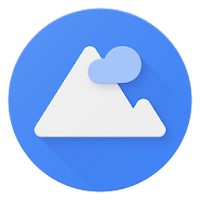
Live wallpapers for mobile are packaged in apk file so it looks like apps. To install them, write the corresponding request in the search for the Google Play program, select the application of interest and click the button that starts the installation process.
What live wallpaper applications can be downloaded
For example, for Xiaomi Redmi Note 10 Pro 64 GB or any other device with its characteristics, the Wallpapers 4K – Live Wallpapers & amp; Backgrounds. It can independently change live pictures, allows you to choose energy-saving wallpapers, and is equipped with a conveniently organized interface. The screensavers offered by the program are sorted into many categories. Therefore, among thousands of samples in 4K quality, you can easily find a suitable picture on the theme of nature, science, animals, space, animation and so on.
The next option offers to download the Pixel 4D Live Wallpapers program with a collection of more than 300 excellent wallpapers and animated screensavers for the display on your smartphone. The app allows you to put pictures separately on the home display and separately on the lock screen, controlling the 4D depth effect through the device’s gyroscope and accelerometer. All the backgrounds presented are divided into categories, which include anime, space, nature, animals, and so on. But for some high-quality samples, you will have to pay money from your bank card.