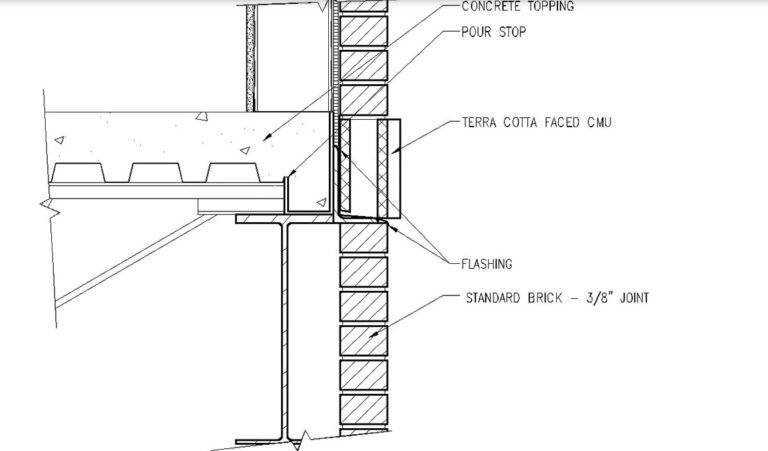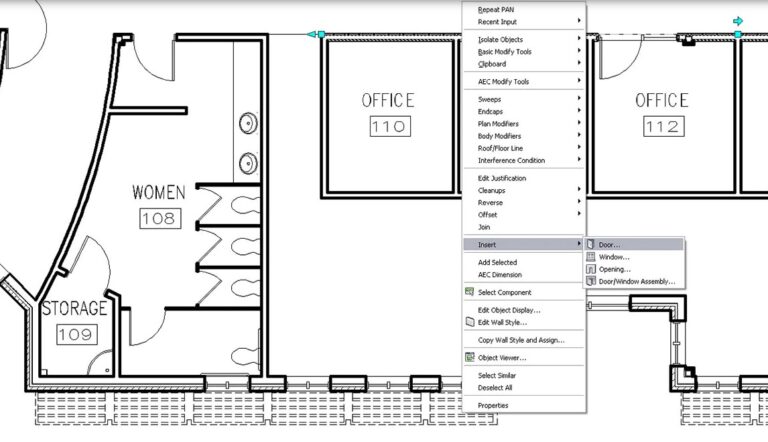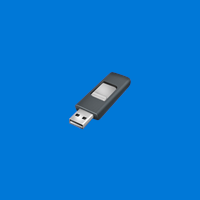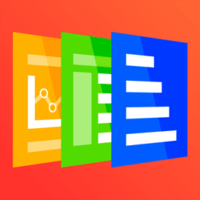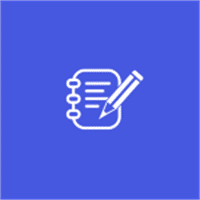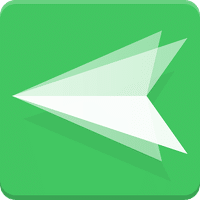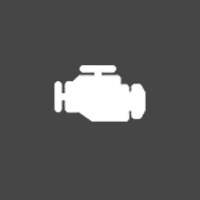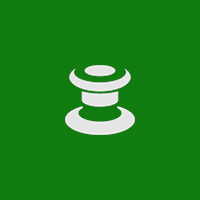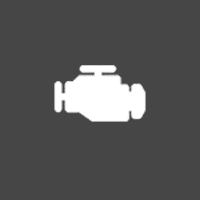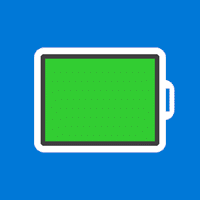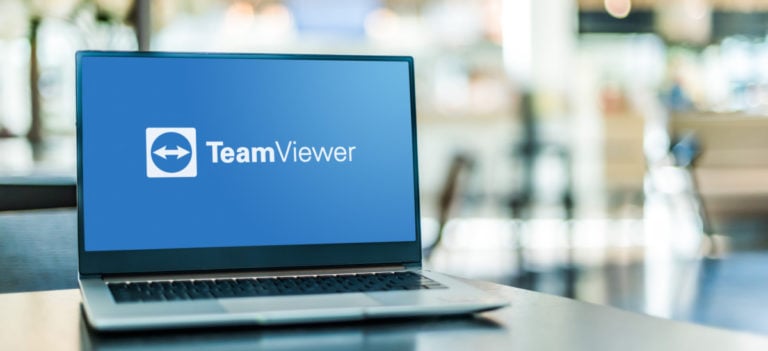AutoCAD for Windows
Description
AutoCAD – the application has a lot of tools for work and wide functionality. The only thing that can make it easier to familiarize yourself with Autodesk AutoCAD is its simple interface, which is intuitive.
It is also good news that the program is distributed in many languages. All tools are accompanied by corresponding icons, so it is easier for the user to understand the purpose of a particular button. It is also worth noting the excellent coordinate system in AutoCAD, thanks to which you can accurately read all the parameters of the projected object and correctly position it in space.
Any software can be divided into network and single-user. Depending on the purpose for which the AutoCAD application will be, you can choose one of 3 license options:
- Demo version. Demo mode, which allows you to use all the functionality of AutoCAD, but only 30 days from the date of installation.
- Commercial license. The company’s flagship product, which is distributed on a paid basis. The price of such software will depend on the number of purchased copies and their configuration and may vary from 10-400 thousand rubles.
- Educational license. This version is designed to be used by autocad for students in universities or other educational institutions.
It is distributed free of charge, but has slight limitations in functionality and requires registration of an educational institution on the AutoCAD website. Such a high price for the software limits its scope. But the functionality fully justifies its cost. From this we can conclude that the autocad distribution model will find its consumer.
How to make drawings in AutoCAD
The intuitive interface allows you to create drawings in autocad in a couple of clicks:
- In the top toolbar, you need to click “New” – “Drawing” then select the desired parameters, after which a sheet appears in autocad, on which you can work.
- You can also customize hot keys to quickly create a drawing from a template.
- Working with a drawing is the construction of a 2D or 3D model using the main functionality of the program. All tools available for work are located on the top panel. By default, the drawing will be saved in dwt format, but you can change it if necessary
Additional Information
- License Free
- OS Windows 7, Windows 8, Windows 10
- Category Tools
- Developer autodesk.com
- Content Rating 3+