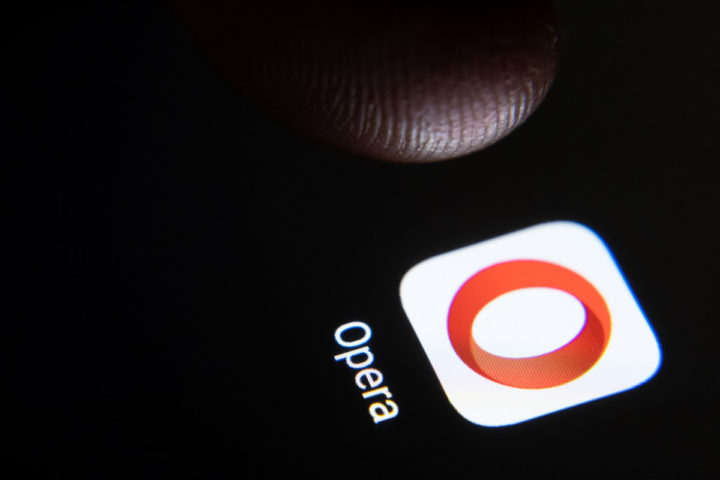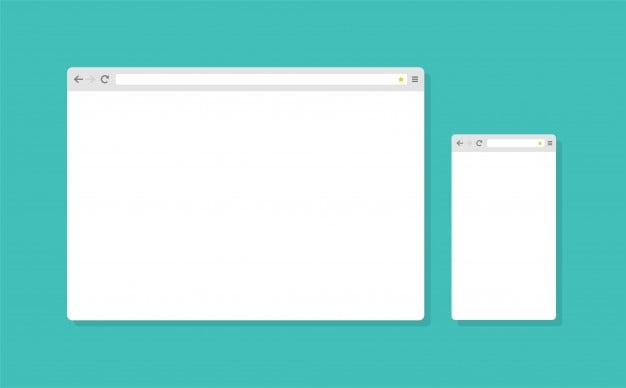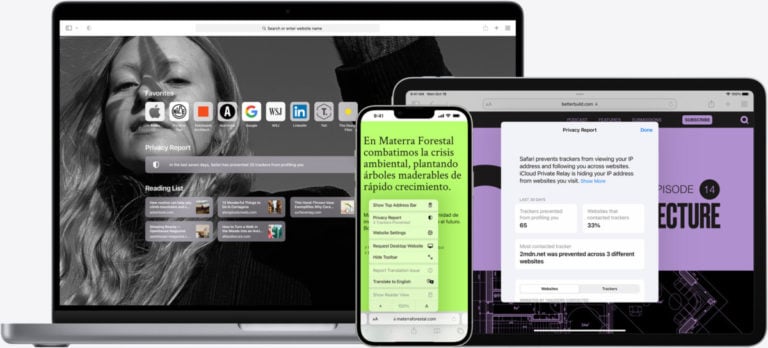Microsoft Edge is a browser that is similar to Internet Explorer and is available for Windows. This application is a universal Internet browser that will help both in finding any information and for entertainment.

The Microsoft Edge browser has a huge functionality of main and auxiliary actions.
Things you’ll love about Microsoft Edge
The browser is a great assistant in your work. It has a great editing feature which is quite interesting and practical to use. Of course, the main task is to search for information. A feature of this browser is that it is installed by default with Windows 10. The user does not need to download the browser to the computer using other devices.
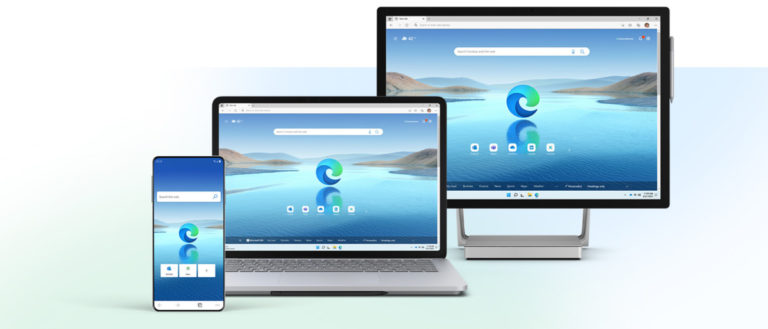
The interface is almost no different from the standard understanding of the word browser. In the center is a search bar where you can enter direct links. Also, the main place is occupied by a news feed, which will help to keep abreast of all events. Options and other functions are placed on the sides of the browser so as not to distract the user’s attention, I can only be useful in the right situations. There is a choice of two themes: dark and light.
Browser settings
Settings in Microsoft Edge are located in the top right corner.
With the help of the elements that are there, you can easily customize the browser for yourself. The user has access to such settings as: news feed settings, installation of extensions, tab pinning, reading mode, the “new features and tips” window. To fully understand the settings, you need to dwell on each of them.
News feed
The default home page has a lot of icons with the latest events. They can be customized, taking into account the sphere of interests of each. In addition to news, you can see the weather, set the country and city. You can also display your favorite programs on the home page – this will greatly reduce the time when searching for them.
Extensions
They can be found in the settings tab, the “Extensions” item.
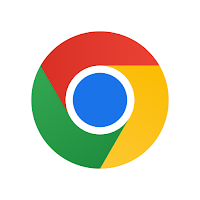
They will help you optimize and make your work in the browser as convenient as possible. Manufacturers let in a lot of software for browsers. Such extensions will be able to hide ads or perform many other functions.
Microsoft Edge tabs
A feature of tabs is that they can now be pinned. To do this, right-click on the tab and click “pin”.
Reading Mode
This is a very handy feature that allows you to clear the screen of unnecessary information. Thus, the browser closes all ads and images that are not related to text. You can find this feature after adding the page to your favorites.

New features and tips
They will help you find interesting features for everyone that Microsoft Edge provides. This icon is a kind of instruction.
Clear cache
Many new users may not know how to clean up Microsoft Edge.
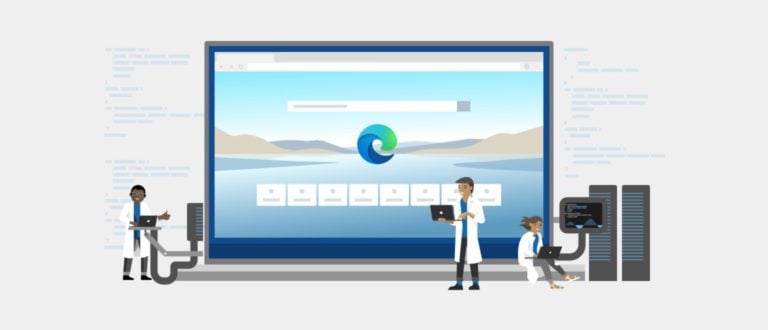
You need to do this through the settings. In the settings menu, you need to find the “Privacy” section. Then go to “Clear browsing data”. After in the pop-up window, select “temporary files of the Internet and websites.” And the testamentary stage is to press the delete key. Clearing the cache will speed up your browser.
Browser history
The main question is: how to see the history in Microsoft Edge? In the upper right corner, you need to go to the “Center” icon, then select “magazine” in the proposed menu. The entire history of the browser will be available there. To clear the Microsoft Edge browser history, you need to click the “clear history” icon. Then check the boxes in the required columns, and click “clear”.
How do I view passwords in Microsoft Edge?
To view passwords, you need to go to the settings, open the “parameters” icon, then “advanced parameters”. In the “AutoFill Options” section, select “Password Management”. All saved passwords will be shown there.
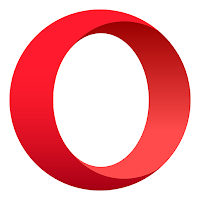
The Microsoft Edge app is a modern browser that continues to evolve and improve. Any user can either customize Microsoft Edge for themselves or use ready-made settings.
Reviews
After the release of the updated version, there was a lot of feedback about Microsoft Edge on the web. First of all, most Internet users talk about the excellent speed of the browser. This is true, in addition, Edge consumes little RAM.
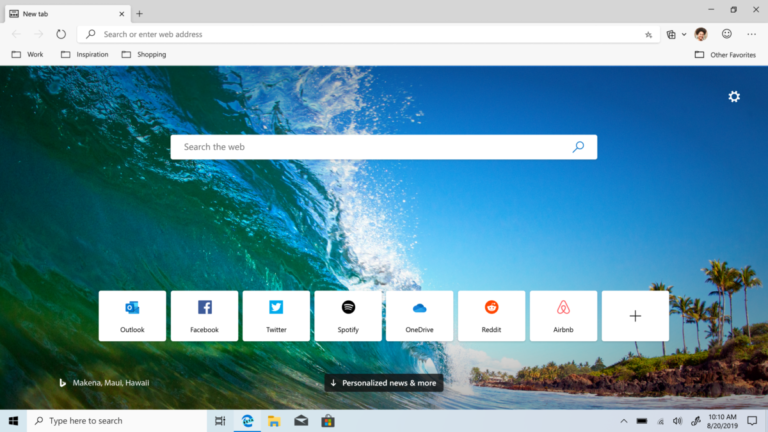
Many users fell in love with the design of the browser, which is made in minimalism. The simplicity of the program also increases the number of users. It will not be difficult to understand it yourself. A very big plus is the inherent nature of the browser from Windows.
Not without the disadvantages of the browser. In the early stages, installing extensions was a big problem. Now, manufacturers have begun to expand the plugin base, but, nevertheless, it is not as large as we would like. This may cause some inconvenience. There is also a category of people who are uncomfortable with the location of the settings. But here everything is individual.

We can conclude that the developers are trying to constantly improve the browser, which we see in the example of extensions. Everyone chooses a browser for themselves, and Microsoft Edge is exactly where to start.
Official browser page https://www.microsoft.com/edge